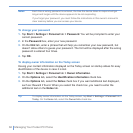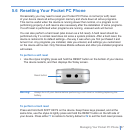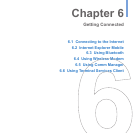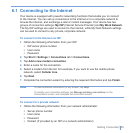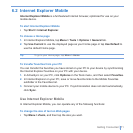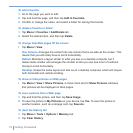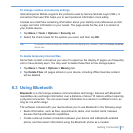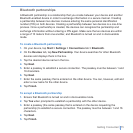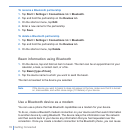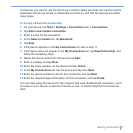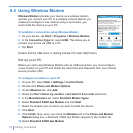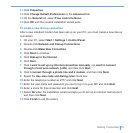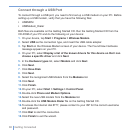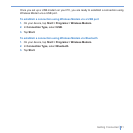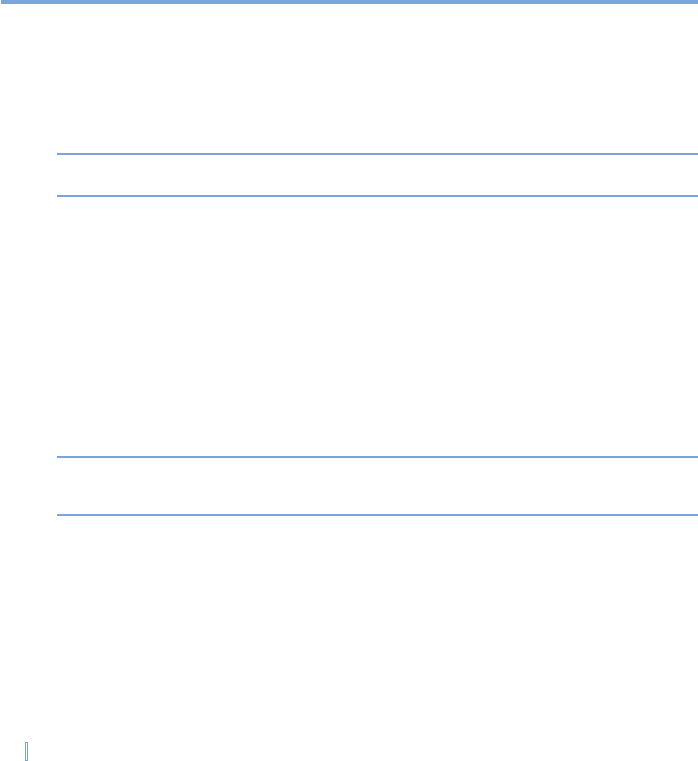
74 | Getting Connected
To turn on or off Bluetooth on your device
1. On your device, tap Start > Settings > Connections tab > Bluetooth.
2. Select the Turn on Bluetooth and Make this device discoverable to other devices
check boxes.
3. Tap OK.
Note To add an extra layer of security while beaming information with other devices, or to set
up Bluetooth synchronization, tap Start > Settings > System tab > Bluetooth Setting.
Bluetooth modes
Bluetooth on your device operates in three different modes:
• On. Bluetooth is turned on and you can use Bluetooth features.
• Off. Bluetooth is turned off. In this mode, you can neither send nor receive information
using Bluetooth. You might want to turn the radio off at times in order to conserve
battery power, or in situations where radio use is prohibited, such as onboard an
aircraft and in hospitals.
• Discoverable. Bluetooth is turned on, and all other Bluetooth-enabled devices within a
range of 10 meters can detect your device.
Note By default, Bluetooth is turned off. If you turn it on, and then turn off your device,
Bluetooth also turns off. When you turn on your device again, Bluetooth automatically
turns on.
To make your device discoverable
1. On your device, tap Start > Settings > Connections tab > Bluetooth.
2. Select the Turn on Bluetooth and Make this device discoverable to other devices
check boxes.
3. Tap OK.