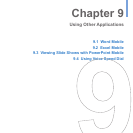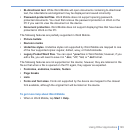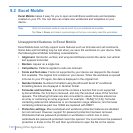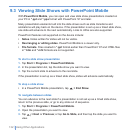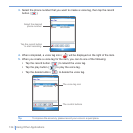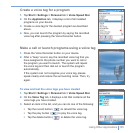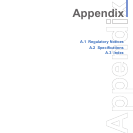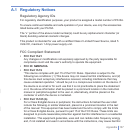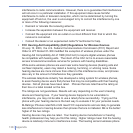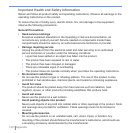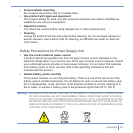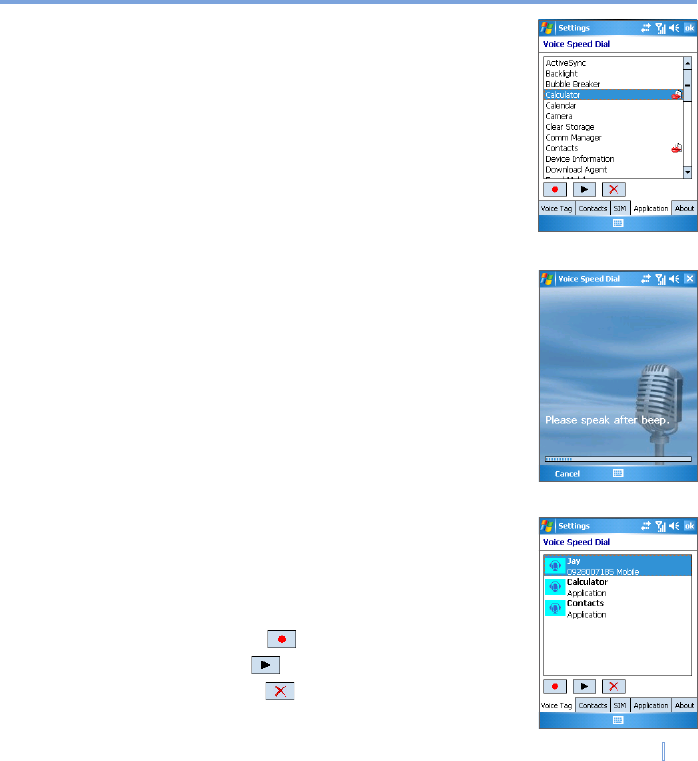
Using Other Applications | 135
Create a voice tag for a program
1. Tap Start > Settings > Personal tab > Voice Speed Dial.
2. On the Application tab, it displays a list of all installed
programs on your device.
3. Create a voice tag for the desired program as described
above.
4. Now, you can launch the program by saying the recorded
voice tag after pressing the Voice Recorder button.
Make a call or launch programs using a voice tag
1. Press the Voice Recorder button on your device.
2. After a “beep” sound, say the recorded voice tag that you
have assigned to the phone number you want to call or
the program you want to launch. The system will repeat
the voice tag and then dial out or launch the program
automatically.
If the system can not recognize your voice tag, please
speak clearly and reduce the surrounding noise. Then, try
again.
To view and test the voice tags you have created
1. Tap Start > Settings > Personal tab > Voice Speed Dial.
2. On the Voice Tag tab, it displays a list that contains all the
voice tags you have created.
3. Select an item in the list, and you can do one of the following:
• Tap the record button ( ) to rebuild the voice tag.
• Tap the play button ( ) to play the voice tag.
• Tap the delete button ( ) to delete the voice tag.