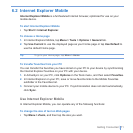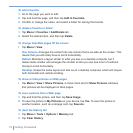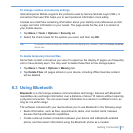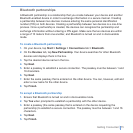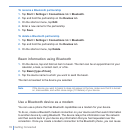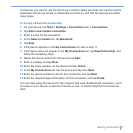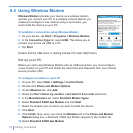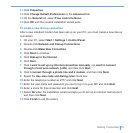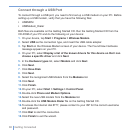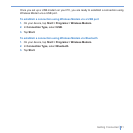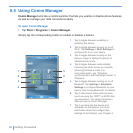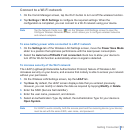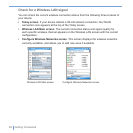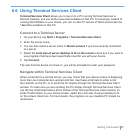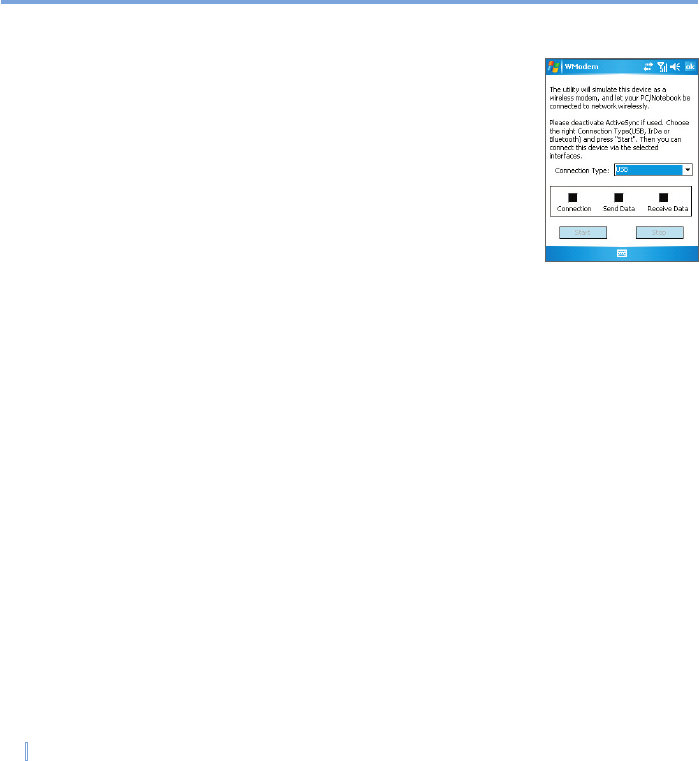
78 | Getting Connected
6.4 Using Wireless Modem
Wireless Modem activates your device as a wireless modem
and lets you connect your PC to a wireless network. Before you
create and configure a new modem using a connection, you
must install the drivers on your PC.
To establish a connection using Wireless Modem
1. On your device, tap Start > Programs > Wireless Modem.
2. In the Connection Type list, select USB. This allows you to
connect your device via USB to a PC.
3. Tap Start.
(Please find the USB driver in Getting Started CD under OEM folder)
Set up your PC
Before you start using Wireless Modem with an USB connection, you must configure
a new modem on your PC and obtain the Username and Password from your Internet
service provider (ISP).
To configure a modem on your PC
1. On your PC, select Start > Settings > Control Panel.
2. Double-click Phone and Modem Options.
3. On the Modems tab, click Add.
4. Select the Don’t detect my modem; I will select it from a list check box.
5. In the Manufacturers list, select Standard Modem Types.
6. Select Standard 33600 bps Modem and click Next.
7. Select the modem port on which you want to install the drivers.
8. Click Next.
9. Click Finish. Now, when you check the Modems tab in the Phone and Modem
Options dialog box, a Standard 33600 bps Modem appears in the modem list.
10. Select Standard 33600 bps Modem.