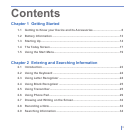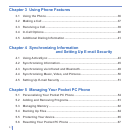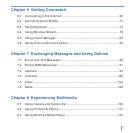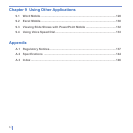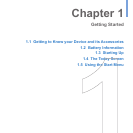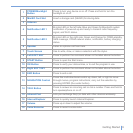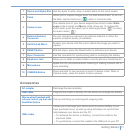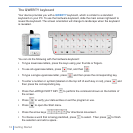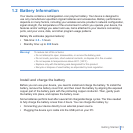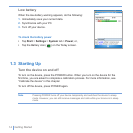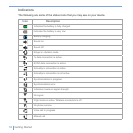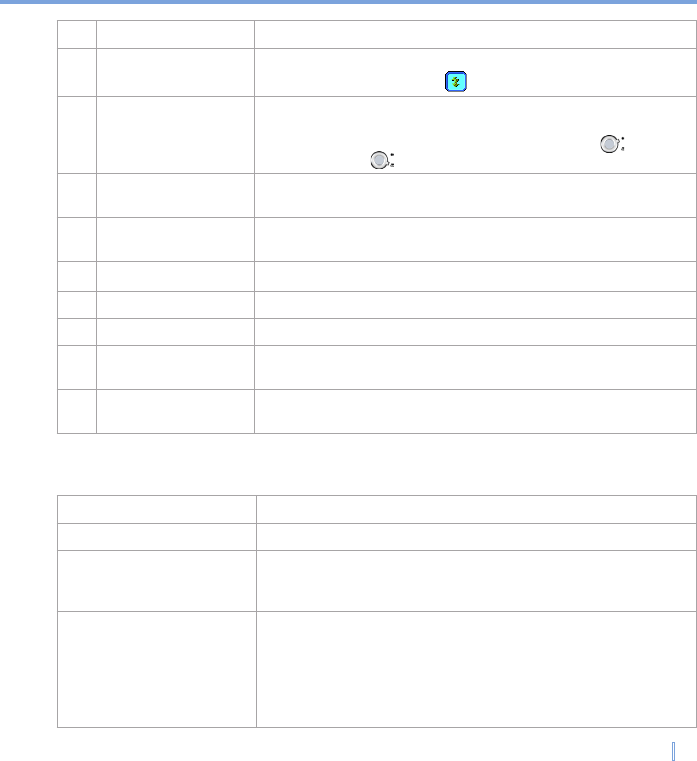
Getting Started | 11
1 Stylus and Stylus Slot Use the stylus to write, draw, or select items on the touch screen.
2 Flash
Allows you to capture images even in a dark environment. To turn on
the flash, tap the Flash icon ( ) when in Camera mode.
3 Camera Lens
The camera lens on your device supports two shoot modes: Wide-
angle mode (normal) and Macro mode (close-up). To change the
shoot mode, push the switch up for wide-angle mode ( ) or down
for macro mode ( ).
4
External Antenna
Connector
You can connect your device to an external antenna to utilize the
superior reception quality (if available).
5 Self-Portrait Mirror
Position your device until this mirror reflects the image you want to
capture.
6 RESET Button With the stylus, press the Reset button to soft-reset your device.
7 Sync Connector Use this connector for synchronizing data or recharging the battery.
8 Earphone Jack Allows you to listen to audio media or use the phone’s hands-free kit.
9 Microphone
Speak into the microphone when receiving or making a phone call or
voice recording.
10 CAMERA Button
Press and hold for two seconds to launch Camera mode. When in
Camera mode, press this button to take a picture.
Accessories
AC adapter Recharge the device battery.
USB cable Plug into the cradle or directly into the device to recharge the battery.
Stereo-wired headset with
volume control jog dial and
Send/End button
Pick up and hang up incoming and outgoing calls.
USB cradle
Allows you to recharge your device and the second battery (if you
have purchased one), as well as using ActiveSync to synchronize
data between your device and the PC.
• To recharge the device (or battery), connect the cradle to the
electrical outlet.
• To synchronize, connect the cradle to the USB port on your PC.