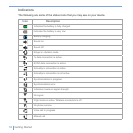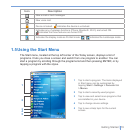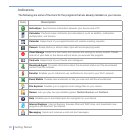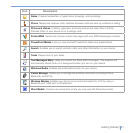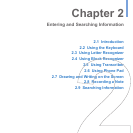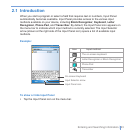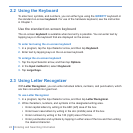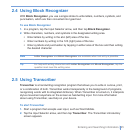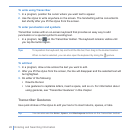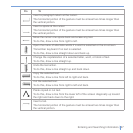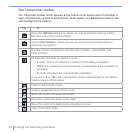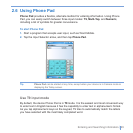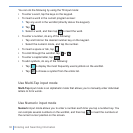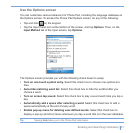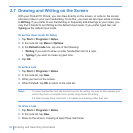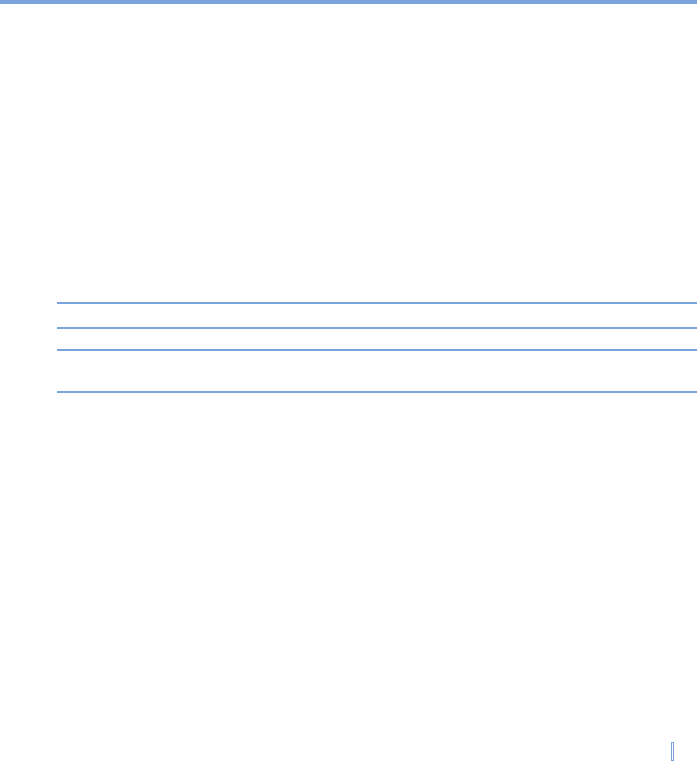
Entering and Searching Information | 25
2.4 Using Block Recognizer
With Block Recognizer, you use a single stroke to write letters, numbers, symbols, and
punctuation, which are then converted into typed text.
To use Block Recognizer
1. In a program, tap the Input Selector arrow, and then tap Block Recognizer.
2. Write characters, numbers, and symbols in the designated writing area.
• Enter letters by writing in the abc (left) area of the box.
• Enter numbers by writing in the 123 (right) area of the box.
• Enter symbols and punctuation by tapping in either area of the box and then writing
the desired character.
Note Letter Recognizer and Block Recognizer are available when text entry is possible.
Tip For help with writing characters with Letter Recognizer and Block Recognizer, tap the
question mark near the writing area.
2.5 Using Transcriber
Transcriber is a handwriting recognition program that allows you to write in cursive, print,
or a combination of both. Transcriber works transparently in the background of programs,
recognizing words with its integrated dictionary. When Transcriber is turned on, it interprets
stylus movement anywhere on the screen as handwriting input. For more information
about using Transcriber, see Help on your device.
To start Transcriber
1. Start a program that accepts user input, such as Word Mobile.
2. Tap the Input Selector arrow, and then tap Transcriber. The Transcriber introductory
screen appears.