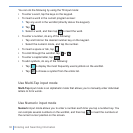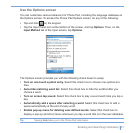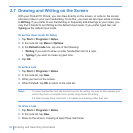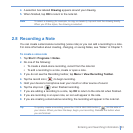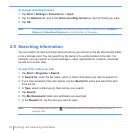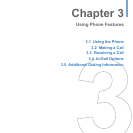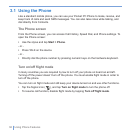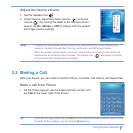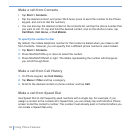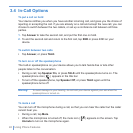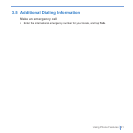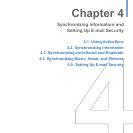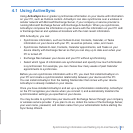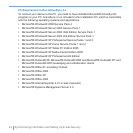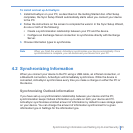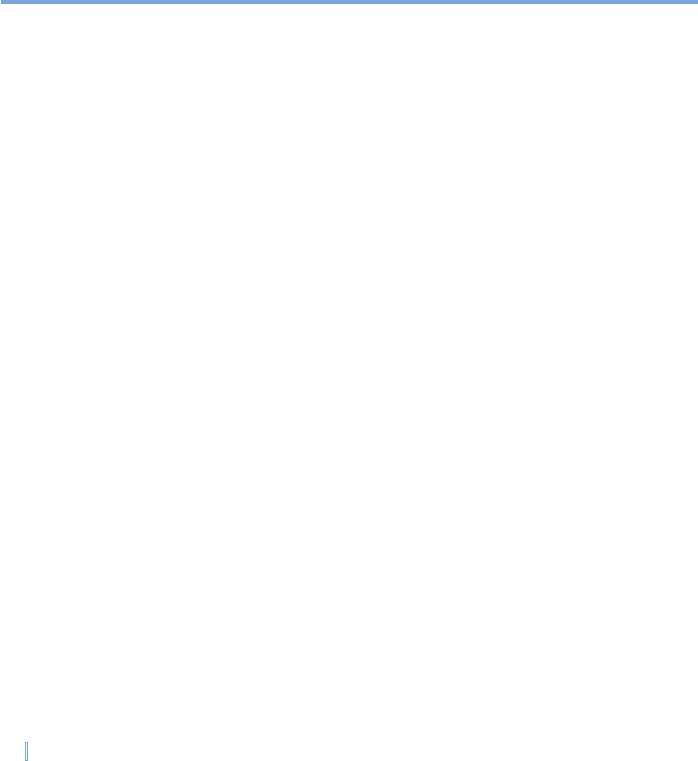
38 | Using Phone Features
Make a call from Contacts
• Tap Start > Contacts.
• Tap the desired contact, and press TALK twice (once to send the number to the Phone
keypad, and once to dial the number).
• You can also tap the desired contact in the contacts list, and tap the phone number that
you want to call. Or, tap and hold the desired contact, and on the shortcut menu, tap
Call Work, Call Home, or Call Mobile.
To specify the number to dial
By default, the mobile telephone number for that contact is dialed when you make a call
from Contacts. However, you can specify that a different phone number is used instead.
1. Tap Start > Contacts.
2. Press NAVIGATION up or down to select the contact.
3. Press NAVIGATION left or right. The letters representing the number will change as
you scroll through them.
Make a call from Call History
1. On Phone keypad, tap Call History.
2. Tap Menu > Filter and tap a category.
3. Scroll to the desired contact or phone number, and tap Call.
Make a call from Speed Dial
Use Speed Dial to call frequently-used numbers with a single tap. For example, if you
assign a contact to the Location 2 in Speed Dial, you can simply tap and hold 2 on Phone
screen to dial the contact’s number. The number must already exist in Contacts before you
can create a Speed Dial entry.