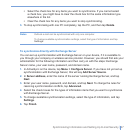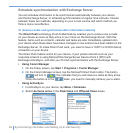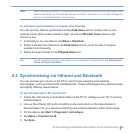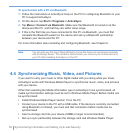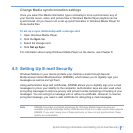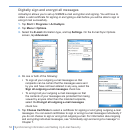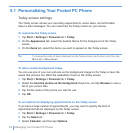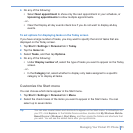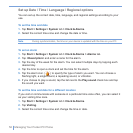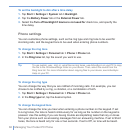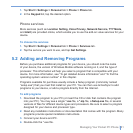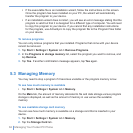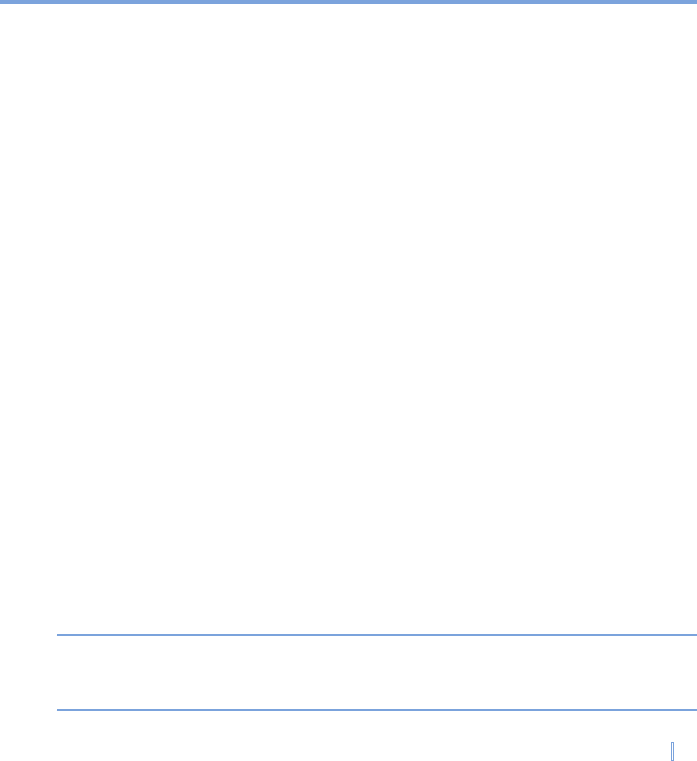
Managing Your Pocket PC Phone | 55
4. Do any of the following:
• Select Next appointment to show only the next appointment in your schedule, or
Upcoming appointments to show multiple appointments.
- or -
• Clear the Display all day events check box if you do not want to display all-day
events.
To set options for displaying tasks on the Today screen
If you have a large number of tasks, you may want to specify the kind of tasks that are
displayed on the Today screen.
1. Tap Start > Settings > Personal tab > Today.
2. Tap the Items tab.
3. Select Tasks, and then tap Options.
4. Do any of the following:
• Under Display number of, select the type of tasks you want to appear on the Today
screen.
- or -
• In the Category list, select whether to display only tasks assigned to a specific
category or to display all tasks.
Customize the Start menu
You can choose which items appear in the Start menu.
1. Tap Start > Settings > Personal tab > Menu.
2. Select the check boxes of the items you want to appear in the Start menu. You can
select up to seven items.
Tip You can also create folders and shortcuts to appear on the Start menu. In ActiveSync on
your PC, click Explore. In the Mobile Device window, double-click My Windows Mobile-
Based Device > Windows > Start Menu, and then create the folders and shortcuts that
you want. You will see the added items after you synchronize.