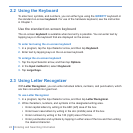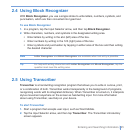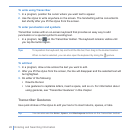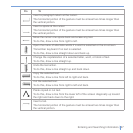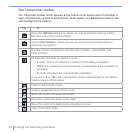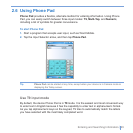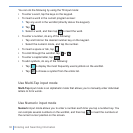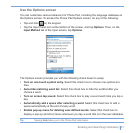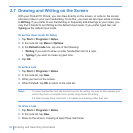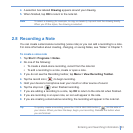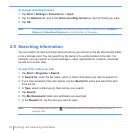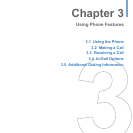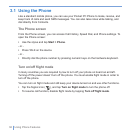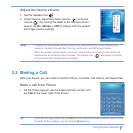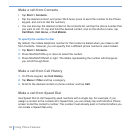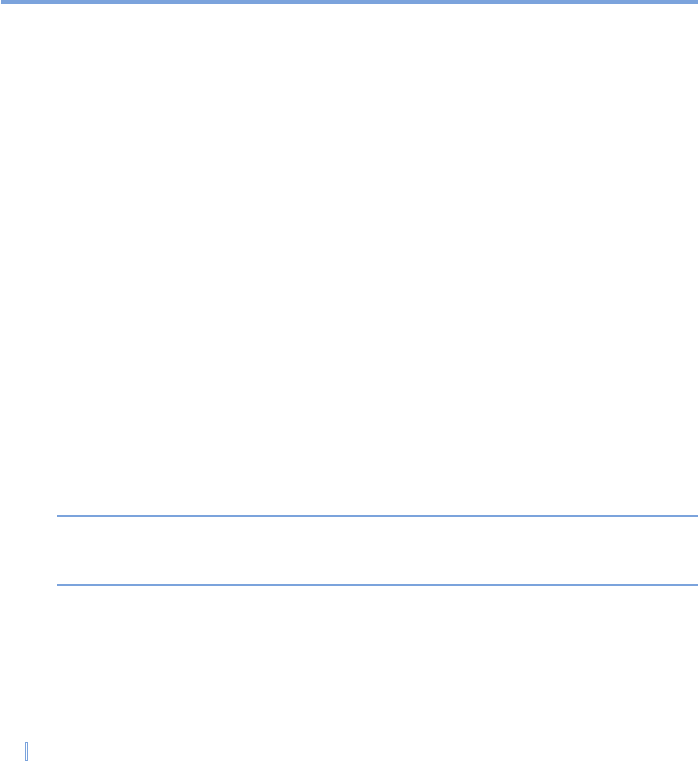
32 | Entering and Searching Information
2.7 Drawing and Writing on the Screen
With your Pocket PC Phone, you can draw directly on the screen, or write on the screen
and save notes in your own handwriting. To do this, you must set the input mode in Notes
to Writing. If you prefer to use handwriting or frequently add drawings to your notes, you
may find it helpful to set Writing as the default input mode. If you prefer typed text, set
Typing as the default input mode.
To set the input mode for Notes
1. Tap Start > Programs > Notes.
2. In the note list, tap Menu > Options.
3. In the Default mode box, tap one of the following:
• Writing if you want to draw or enter handwritten text in a note.
• Typing if you want to create a typed note.
4. Tap OK.
To write a note
1. Tap Start > Programs > Notes.
2. In the note list, tap New.
3. Write your text on the screen.
4. When finished, tap OK to return to the note list.
Notes To select handwritten text, tap and hold next to the writing. As soon as dots appear, and
before they form a complete circle, quickly drag across the writing.
If a letter crosses three ruled lines, it is treated as a drawing rather than text.
To draw a note
1. Tap Start > Programs > Notes.
2. In the note list, tap New.
3. Draw on the screen, crossing at least three ruled lines.