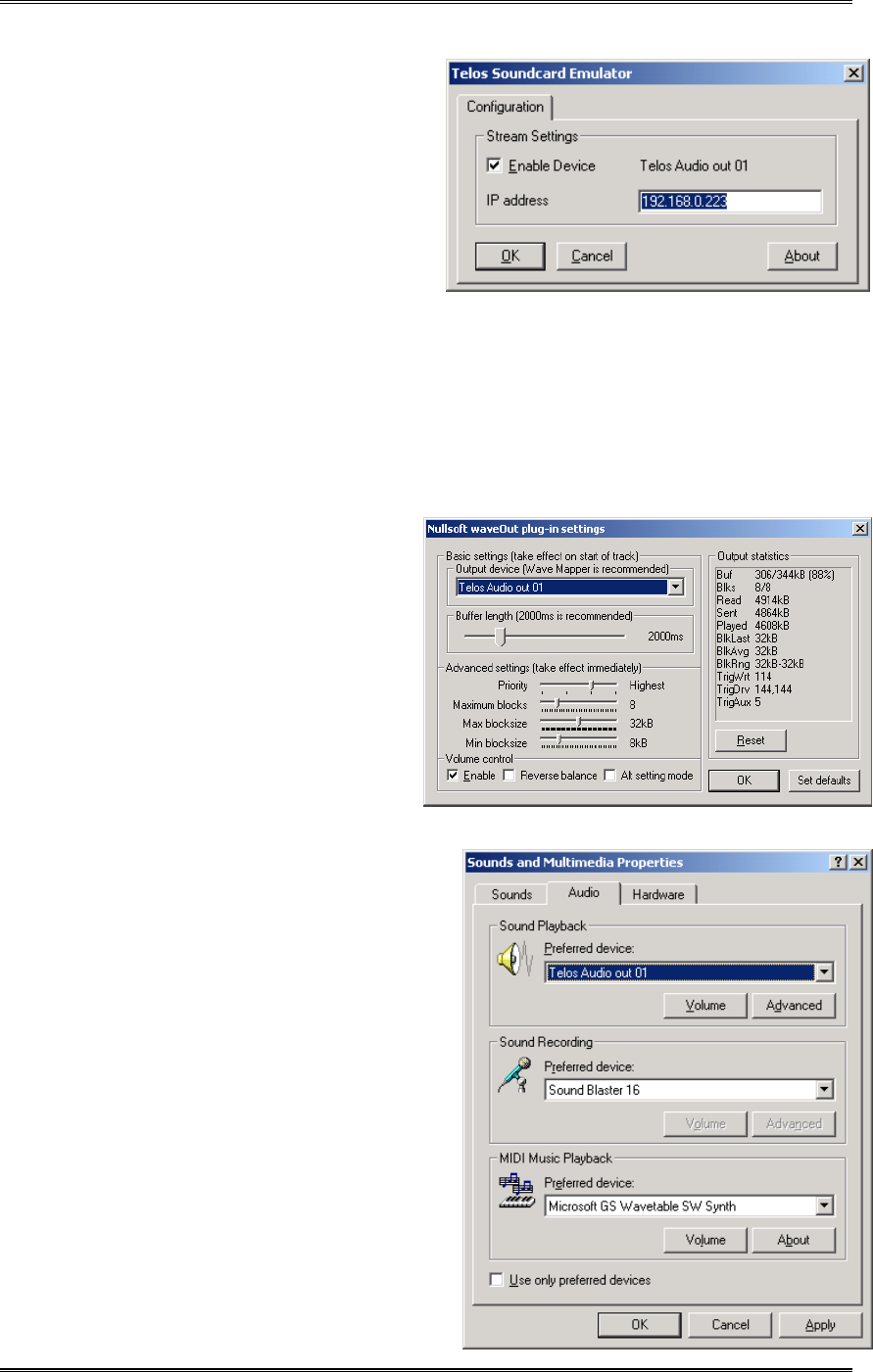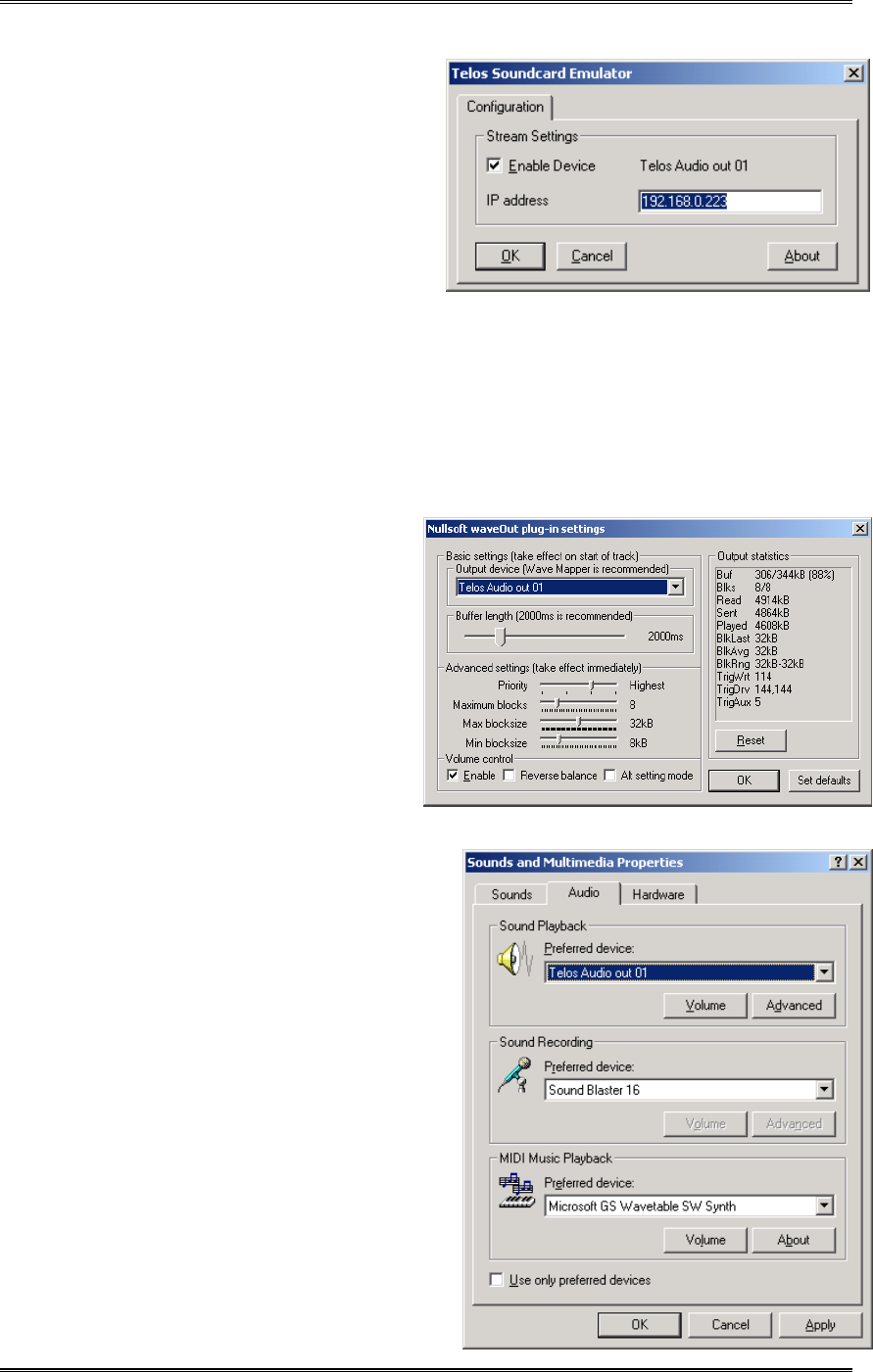
ZEPHYR
XPORT
USER’S GUIDE
28 CHAPTER 3 - THE DETAILS
• Click “OK” button to save
new settings
4. Installation is complete.
To uninstall, run
“Add/Remove Programs”
applet from the Windows
Control Panel. Choose Telos
Soundcard Emulator and click
“Uninstall”
Changing configuration
Open “Control Panel”. Choose “Telos Soundcard Emulator” applet. The same window as you used
for configuring the driver at installation time will pop up. Now you can change driver’s settings.
They will take effect as soon as you click “OK” button.
Selecting a Playback Device
Windows ® considers the Telos Sound
Card Emulator to be a sound card.
Therefore it can be selected as a sound
card in Windows ® applications. Every
playback application has a way of
selecting an audio device such as a sound
card. However, the exact method varies
from application to application.
Frequently, they will use the default
windows device selected in the “Sounds
And Media” applet in Control Panel (see
below).
Once you get to device selection choose “Telos Audio out 01” for Xport audio. Picture on the right
is an example of Winamp’s waveOut plug- in
configuration.
Configuring Windows “Sounds and Media”
The Windows ® Sounds and Multimedia
settings will determine the sound card used for
Microsoft applications as well as some other
programs that do not allow selection of a sound
card directly .If you would like Windows sound
system to use Telos Audio Device for all
sounds, do the following:
1. Open “Control Panel”.
2. Double click on to “Sounds and
Media” applet.
3. Click on the “Audio” tab and
select “Telos Audio Out 01” as
“Preferred device” for sound