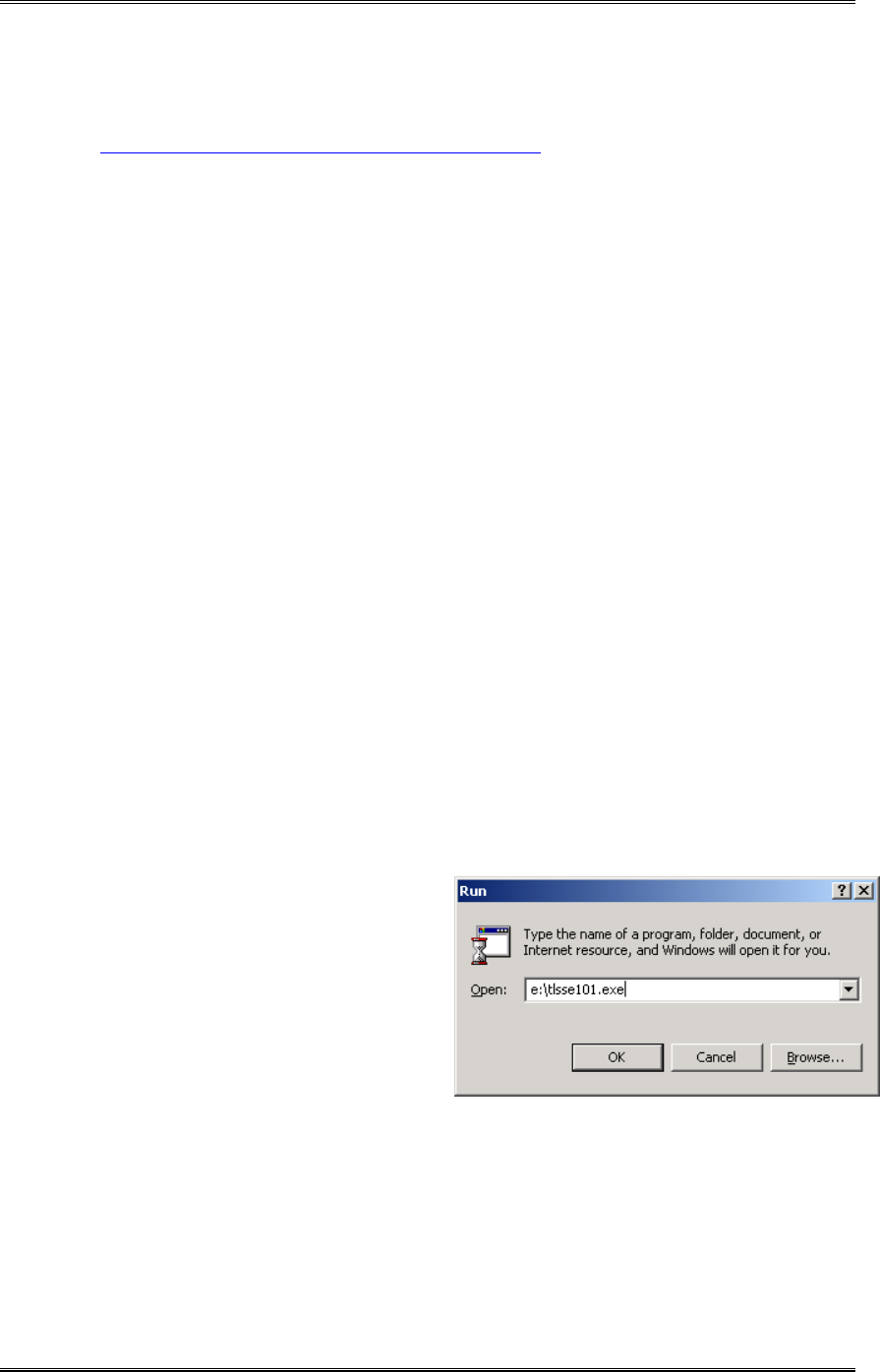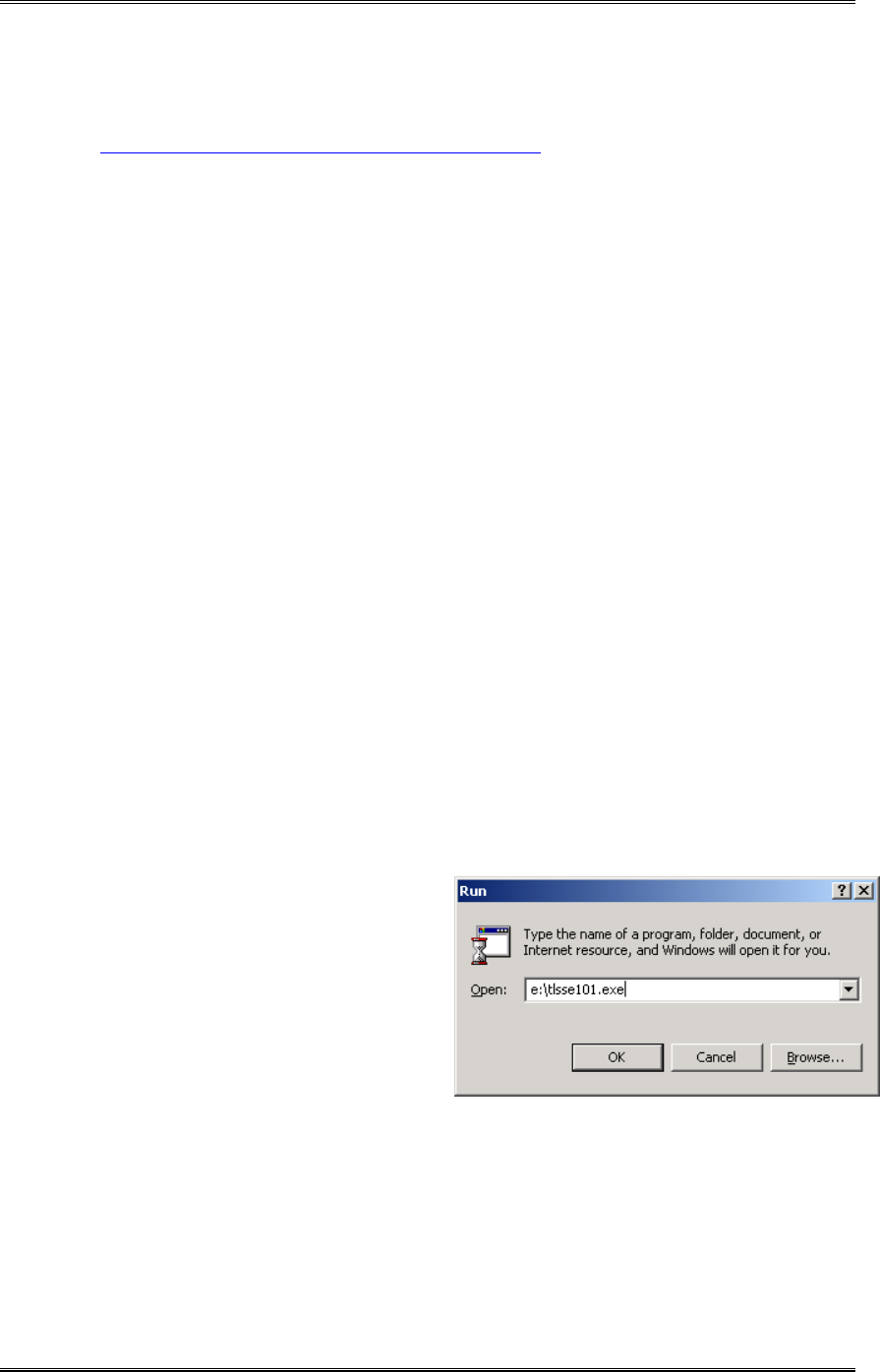
ZEPHYR
XPORT
USER’S GUIDE
CHAPTER 3 - THE DETAILS 27
Connecting the Cell Phone to the Xport
For more information on using this feature, see the Application Note on our web site.
See http://www.telos-systems.com/support/csb.htm
The majority of cellular telephones include a connector intended for use with a headset.
Typically the headset connector is a three conductor 3/32" (2.4 mm) "sub- mini phone
plug" connector. Typically, the headset's microphone connects to the "tip" connection
and the earpiece connects to the "ring" connection. We'll refer to this arrangement as
the "standard 3-conductor sub- mini connector". Telos can provide a 3/32" to 1/4" cable
for use in this application - Telos part number 2091- 00034- 000.
Adaptors to this standard 3-conductor sub- mini format are available for most handsets
that do not use this format. These are readily available from numerous vendors. Several
such vendors are listed in the Application note mentioned above.
3.8 Feeding the Xport from a computer over Ethernet
We often see reporters in the field editing material on their laptop computer and then
feeding the finished report over a codec back to the studios. The Xport allows audio
"played" on a Windows ® computer to be directly digitally linked to the Xports codec
section over Ethernet for these applications.
NOTE: The audio from the computer is mixed with the audio in the Xport's mixer and
fed to the Codec for transmission. The computer audio is not available locally on the
Xport's mixer, although it will be shown on the Xport's SEND meter.
Telos Soundcard Emulator
Telos Soundcard Emulator is Microsoft Windows 98/NT/2000/XP compatible soundcard
driver. It enables you to connect you PC to Zephyr Xport using Ethernet to make all
digital audio path from you PC playback application to the codec.
Installation
1. Run tlsse101.exe software
installation package located on
the CD-ROM included with
your Xport. Go to “Run” in
“Start” menu on your desktop.
2. The installer will walk you
quickly through the installation
process.
3. After installation is successfully completed, Telos Audio Emulator configuration
window will appear (see below). Configure it as follows:
• Enter your Zephyr Xport’s IP address (as entered in Ethernet Setup menu on the
Xport).