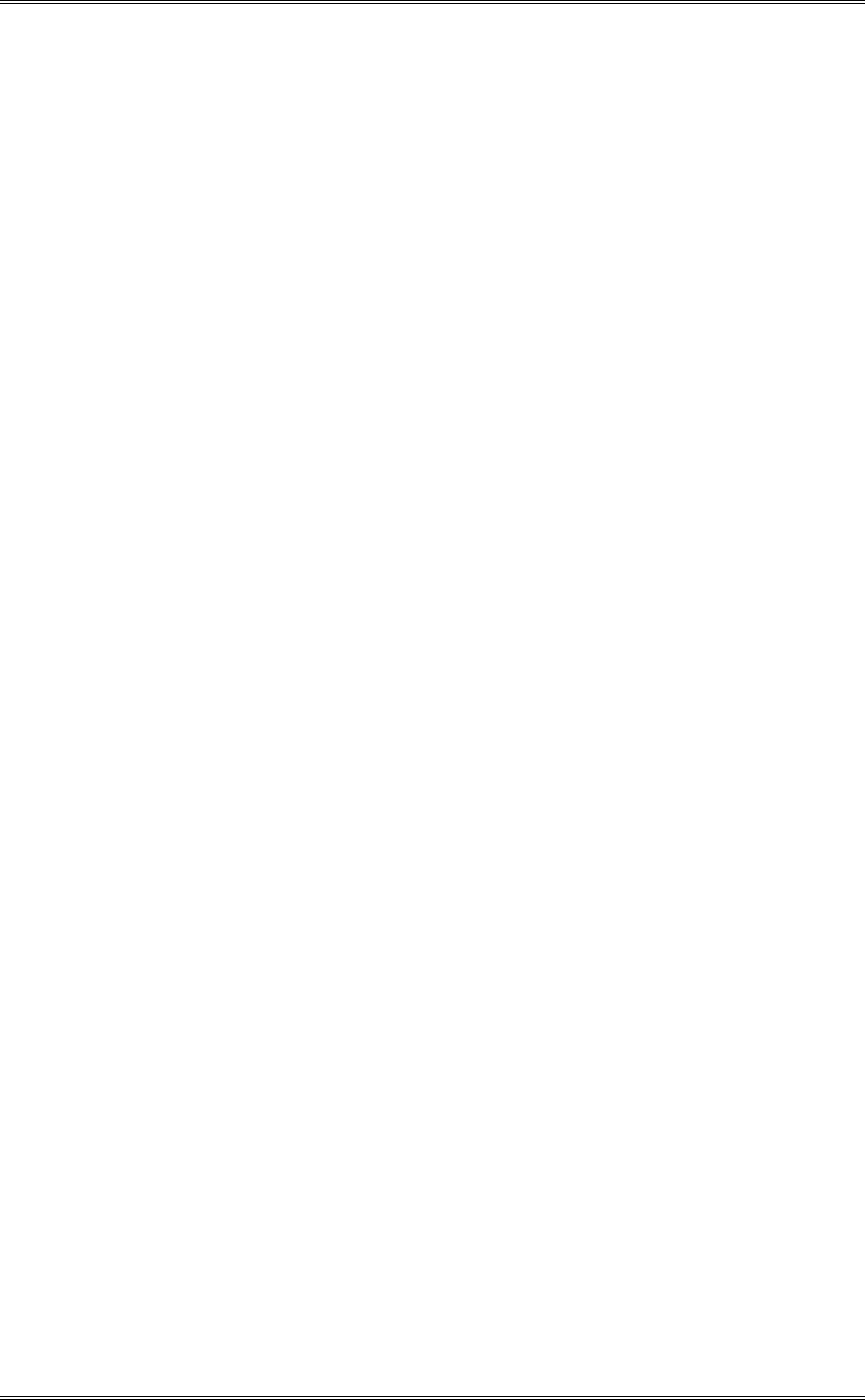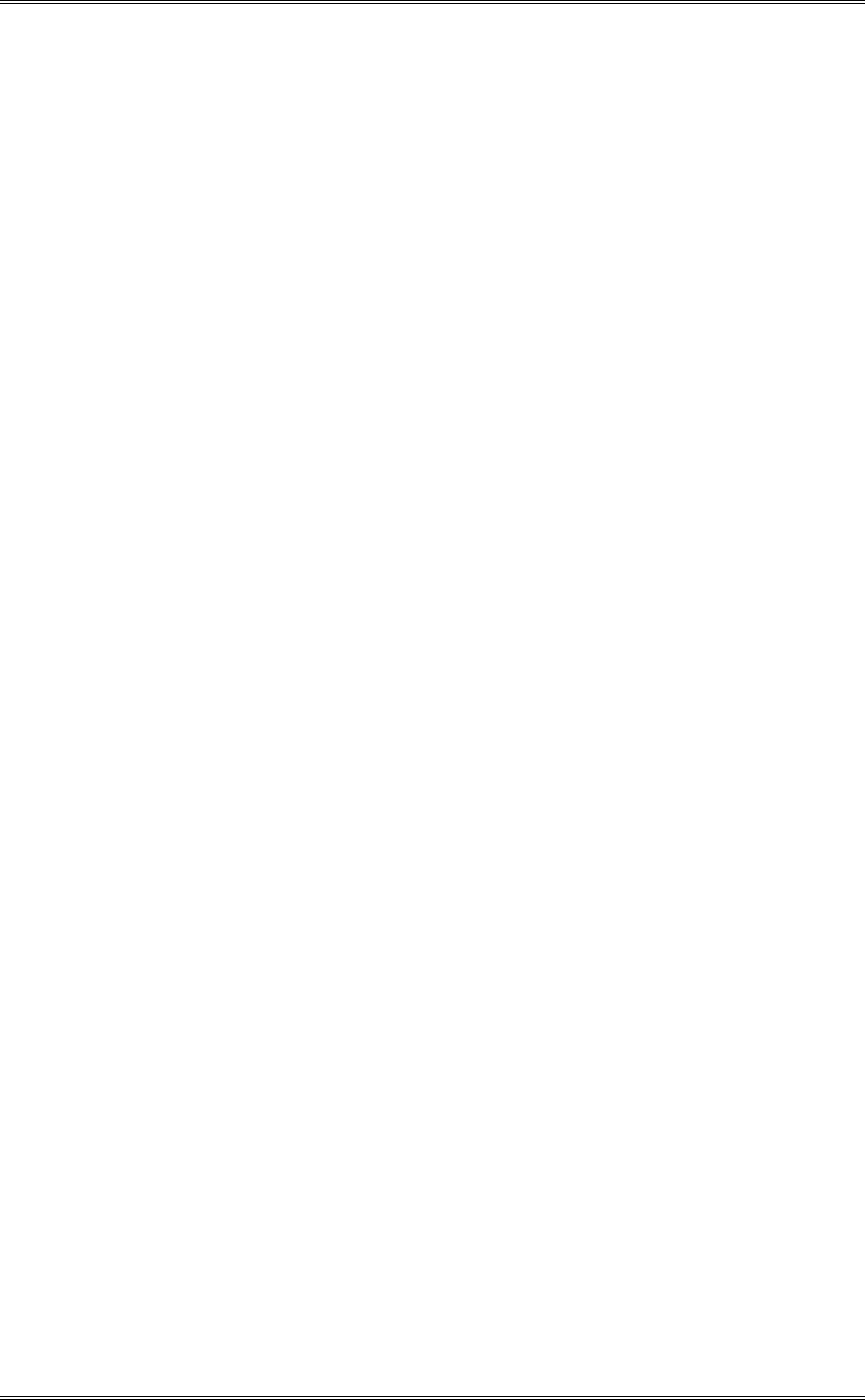
ZEPHYR
XPORT
USER’S GUIDE
10 CHAPTER 2 - GETTING STARTED
Lost Modem Sync…Falling back to Phone Mode – The modem connection has failed and therefore
the connection has been converted to “Phone” mode. You should redial when convenient.
The Menus
Repeated presses of the <NAV> button pages through the menu’s screens one at a
time.
Once a desired page of menu selections is shown on the display, you must highlight
and select the item to be changed (or field to be edited). The current selection will
be highlighted; i.e. it will be displayed with white text on a black background. Other
menu items (which are not highlighted) will be shown with black text on a white
background. You can change which item is highlighted using the <
5> & <6>
buttons.
h HOT TIP! The bottom line of the LCD display will give you a description of the
highlighted menu item. This context sensitive help will give you an indication of what an
item does. For more information about that item, push the <SEL> button.
Once the desired menu selection is highlighted, you must select it by pressing the
<SEL> button. The selected item will move to the top of the screen and detailed
information about that menu selection will be shown below it.
In the case of most menu items, you can now view the options for this item using
the <
5> or <6> buttons. Note that the option currently in effect has square
brackets “[ ]” around it.
w IMPORTANT TIP! If you change your mind, get lost, or otherwise panic, don’t worry.
Pressing <NAV> will de-select the item currently selected, without saving the changes in
progress.
In the case of numeric or alphanumeric text fields, you can begin entering text as
soon item has been selected with the <SEL> button. To erase previously entered
text, use the <
5> button.
w IMPORTANT TIP! Like many devices using telephone keypads, the Zephyr Xport uses
multiple presses of the various buttons of the keypad to enter all of the letters of the
alphabet, as well as the digits 0 through 9. We will cover this in detail below.
Let’s go through a couple of quick examples to see the Zephyr
XPORT
's menus in
action.
Example 1: Selecting a setting from a list (country):
1. From the default screen. press the <NAV> button two times. You ??? should see a
screen that looks like the following:
2. Now press the <6> button once so the menu item Country is highlighted (i.e. is
shown with white text on a black background). ??? as shown below: