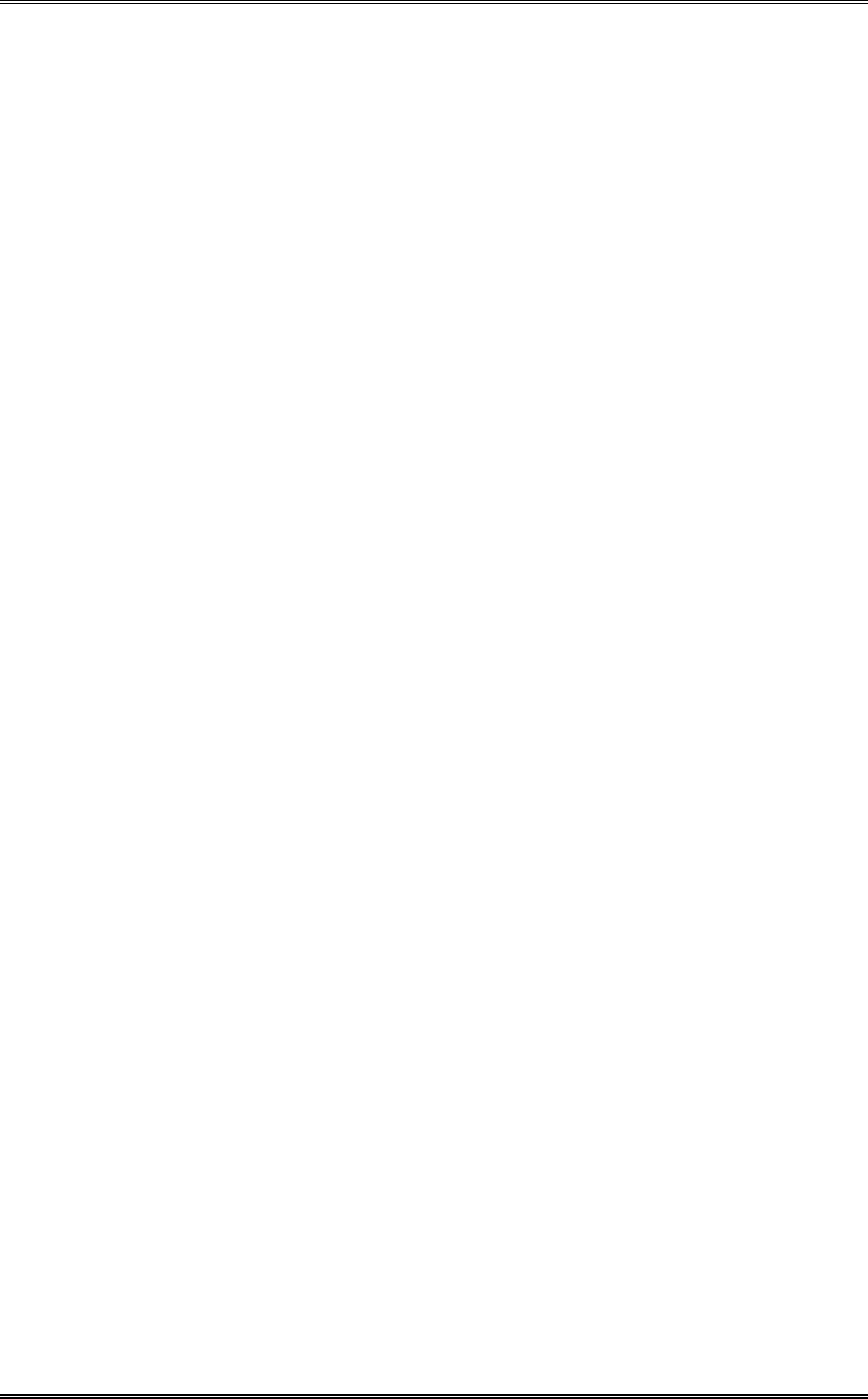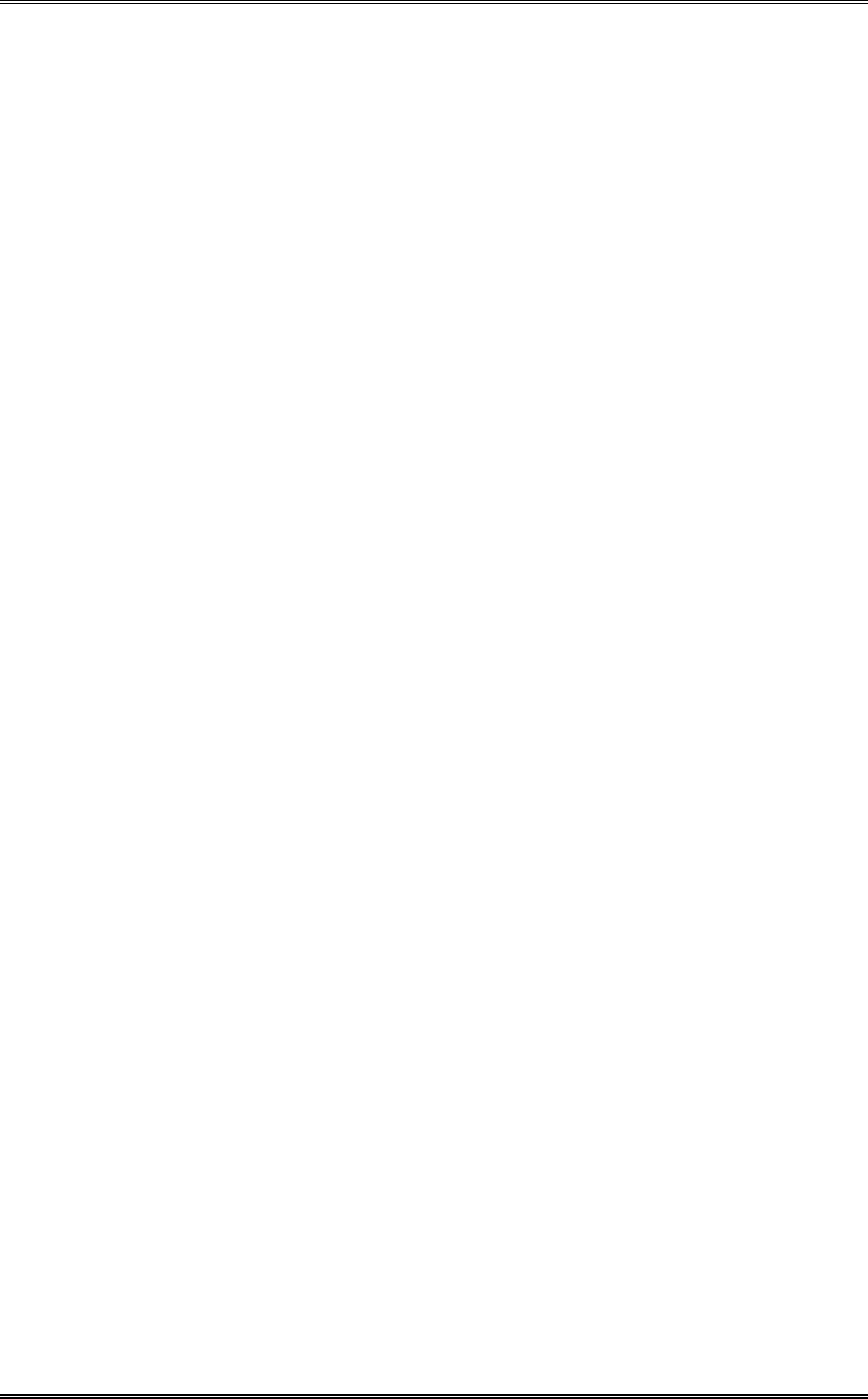
ZEPHYR
XPORT
USER’S GUIDE
CHAPTER 2 - GETTING STARTED 11
3. Press the <SEL> button once. Note that the menu item moves to the top of the
screen and information about Country is displayed.
4. Press the <6> button repeatedly to view the possible settings for this menu item (e.
g. Argentina to Yemen, or something in between).
w IMPORTANT TIP! You can press the <NAV> button at any time to “escape” without
saving the changes you have made.
5. Press the <SEL> button to confirm your selection. Or, press <NAV> to ignore the
change.
Example 2: Entering a numeric entry (i.e. entering a prefix):
1. From the default menu, press the <NAV> button twice. You should see ???
2. Verify that the menu item Prefix is highlighted (i.e. is shown with white text on a
black background). If not, use the <5> button to highlight this menu selection.
3. Press the <SEL> button once. Note that the menu item moves to the top of the
screen and information about Prefix is displayed. ???
4. Press the <5> button repeatedly to erase any existing information.
5. Type in the new Prefix number using the Zephyr Xport’s keypad.
6. To place a 1 second pause in a dialing string, press <*> or <#> twice to enter a ","
character.
w IMPORTANT TIP! You can press the <NAV> button at any time to “escape” without
saving the changes you have made.
IF THIS UNIT HAS ALREADY BEEN CONFIGURED, YOU SHOULD PRESS <NAV> NOW!
7. Press <SEL> to confirm your entry. Or, press <NAV> to ignore the information and
abort the entry process.
More on the Numeric Keypad – Entering Alphabetic Characters
Some menu items allow entry of characters from the keypad. A given keypad button
corresponds to the number printed on it. It can also be used for text entry of the
letters beside it. Additional characters are available on the <*> key (i.e. * ( ) [ ] < >
<Space>) and the <#> key (i.e. # . , ; : ! ? <space>) and underscore is available on the
<1> key.
To enter text characters, press the key with the appropriate letter printed near it.
Keep tapping it to cycle through the possible choices. For example, tapping the
2-
key in a text field will first enter
A. Repeated taps will change that to a B, then C,
then the lower-case letters, then the number
2. Enter a space by pressing * eight
times. Punctuation characters appear on the * and # keys.