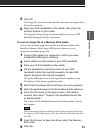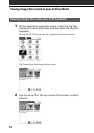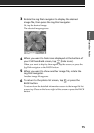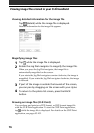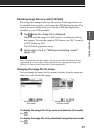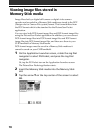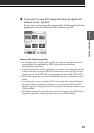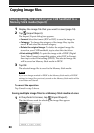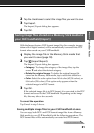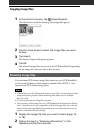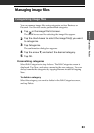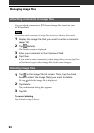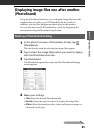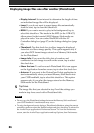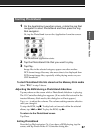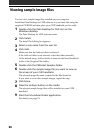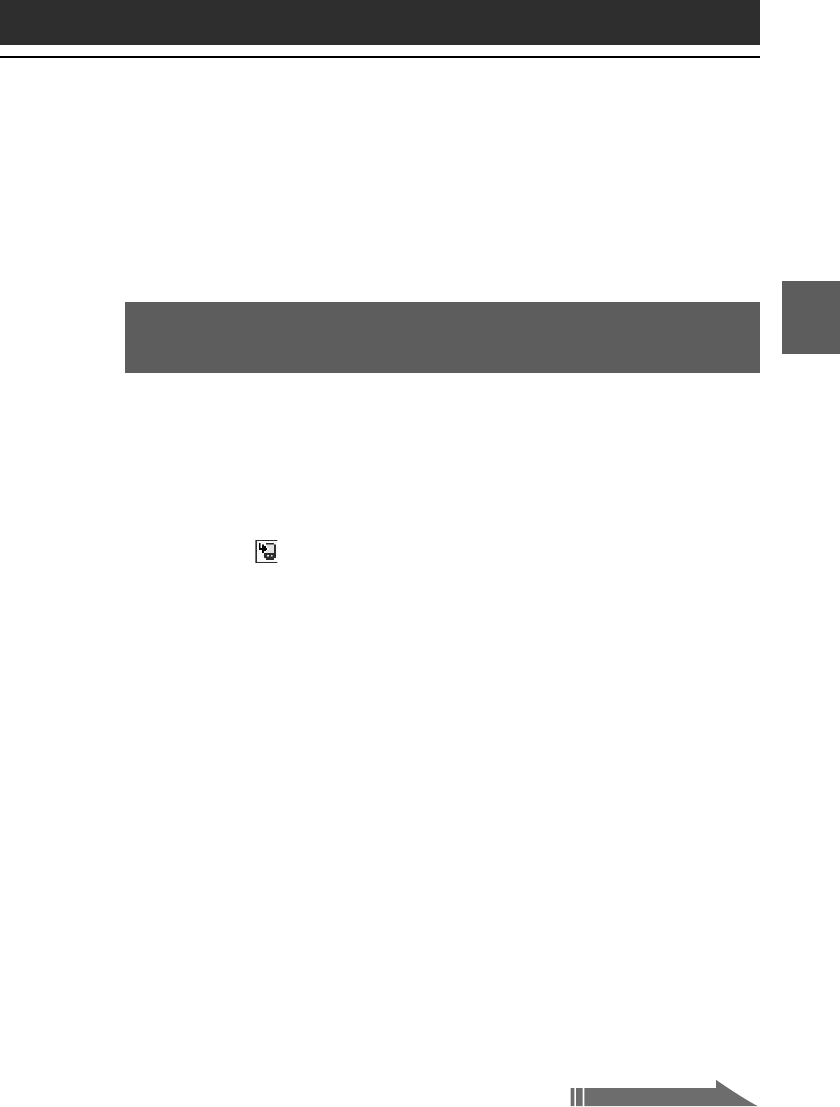
81
PictureGear Pocket
Chapter 3
2
Tap the check boxes to select the image files you want to save.
3
Tap Export.
The Import/Export dialog box appears.
4
Tap OK.
Saving image files stored on a Memory Stick media to
your CLIÉ handheld (Import)
With the Import feature, DCF-format image files (for example, images
taken with a digital camera) will be automatically converted into PGP
format when saved on your CLIÉ handheld.
1
Display the image file in the Memory Stick media that
you want to save (page 78).
2
Tap (Import/Export).
The Import/Export dialog box appears.
•Category: To change the category of the image files, tap the
arrow V and select the desired category.
•Delete the original image: To delete the original image file
stored on
the Memory Stick media
, tap to select this check box.
•Color: Select the color option from 16 bit color (65,536 colors), or
8 bit color (256 colors). This option only appears when the
selected image is in DCF format.
3
Tap OK.
If the selected image file is in DCF format, it is converted to the PGP
format and saved to the CLIÉ handheld. Depending on the image
file, this may take a few seconds.
To cancel the operation
Tap Cancel in step 3 above.
Saving multiple image files to your CLIÉ handheld at once
You can copy both DCF- and PGP-format image files from a Memory
Stick media to your CLIÉ handheld with the following procedure. The
DCF format files will be automatically converted into PGP format.
Continued on next page