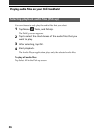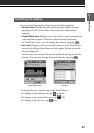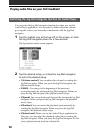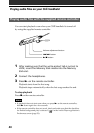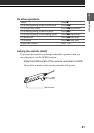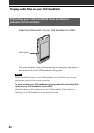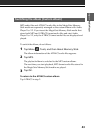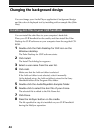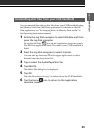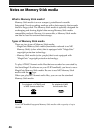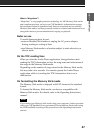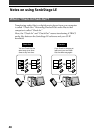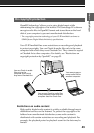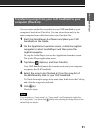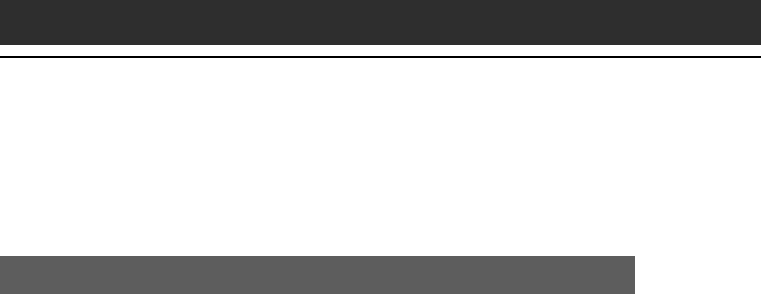
44
Changing the background design
You can change your Audio Player application’s background design
and the color of displayed text by installing add-on sample files (Skin
files).
Installing skin files to your CLIÉ handheld
You can install the skin files via your computer’s hard disk.
Place your CLIÉ handheld on the cradle, and then install the Palm
Desktop for CLIÉ software on your computer from the supplied CD-
ROM.
1
Double-click the Palm Desktop for CLIÉ icon on the
Windows desktop.
The Palm Desktop for CLIÉ software starts.
2
Click Install.
The Install Tool dialog box appears.
3
Select a user name from the user list.
4
Click Add.
Make sure that the Add-on folder is selected.
If the Add-on folder is not selected, select it manually.
At the default setup, the Add-on folder is stored in the Sony
Handheld folder of the Program Files folder.
5
Double-click the AudioPlayerSkin Samples folder.
6
Double-click to select the skin file of your choice.
The selected file is added to the File Name list.
7
Click Done.
8
Press the HotSync button on the cradle.
The file specified in step 6 is installed on your CLIÉ handheld
during the HotSync operation.