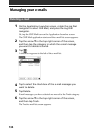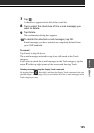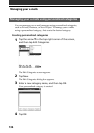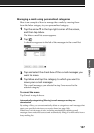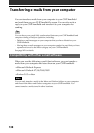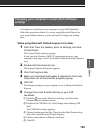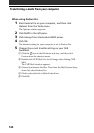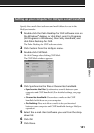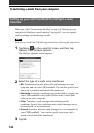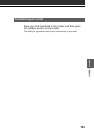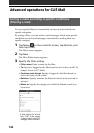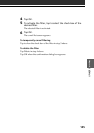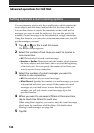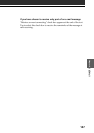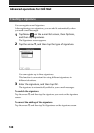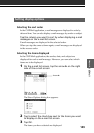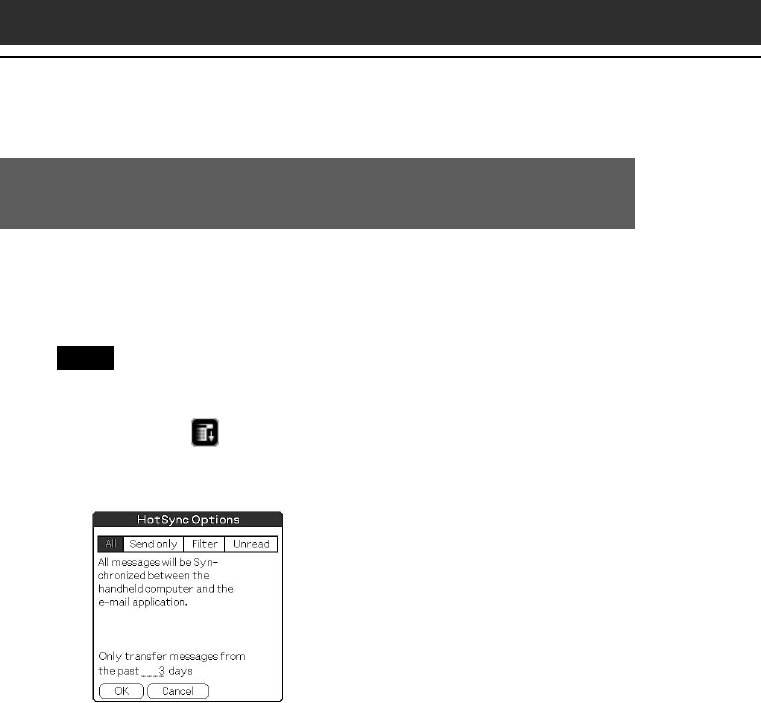
142
Setting up your CLIÉ handheld for HotSync e-mail
transfers
When you select “Synchronize the files” in step 4 of “Setting up your
computer for HotSync e-mail transfers” on page 141, you can specify
various settings on transferring e-mails.
Note
Make sure you install the CLIÉ Mail application before following the steps below.
1
Tap Menu on the e-mail list screen, and then tap
Options, then HotSync Options.
The HotSync Options screen appears.
2
Select the type of e-mails to be transferred.
•All: Transfers and synchronizes all e-mail messages on your
computer and on your CLIÉ handheld. You can also specify how
many day’s worth of mail should be transferred.
•Send only: Transfers e-mail messages in the Outbox category on
your CLIÉ handheld to the Outbox folder of the e-mail client
software on your computer.
•Filter: Transfers e-mail messages that matches specific
conditions. Specify the conditions under which messages are to
be transferred, or not transferred.
•Unread: Transfers unread e-mail messages on your computer to
your CLIÉ handheld. You can also specify how many day’s
worth of mail should be transferred.
3
Tap OK.
Transferring e-mails from your computer