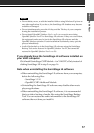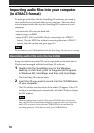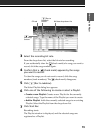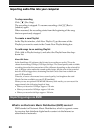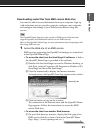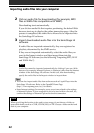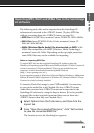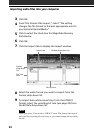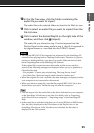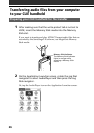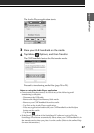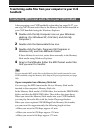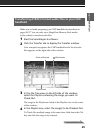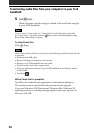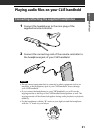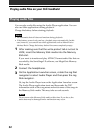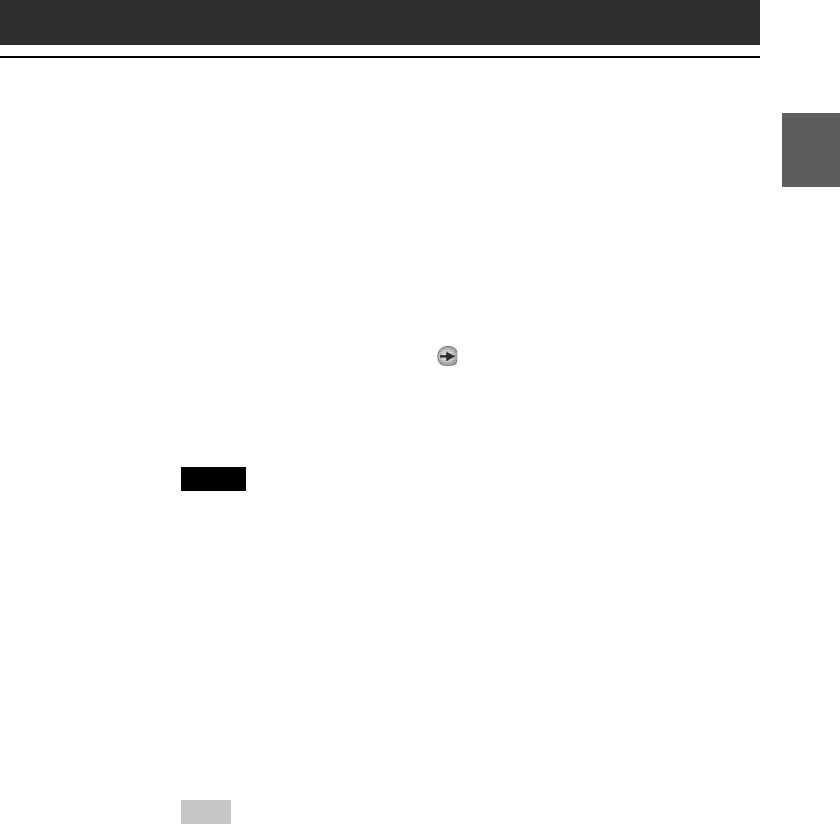
25
Chapter 1
Audio Player
10
In the File Tree view, click the folder containing the
audio file you want to import.
The audio files in the selected folder are listed in the File List view.
11
Click to select an audio file you want to import from the
File List view.
12
Click to select the desired Playlist on the right side of the
window, and then click (Import).
The audio file you selected in step 11 can be imported into the
Playlist. Based on the setting made in step 4, the file is imported in
its original format or converted into the ATRAC3 format.
Notes
• The original MP3/WAV files imported are referenced by the SonicStage LE
software when playing back or Checking-Out the data. Therefore, to prevent
moving or deleting the files, copy them to a specific folder on the hard disk
before importing them to the SonicStage LE software.
If the original file is stored on removable media and the source media is
removed, the following messages are displayed when you try to playback or
Check-Out the data.
– For playback: “Cannot play selected song. The song file not found.”
– For Check-Out: “Detected song(s) which cannot be checked-out.”
• When the original file is on a network, the same messages are displayed when
your computer is not connected to the network.
• When you delete an audio file, note that the original MP3/WAV file is also
deleted when you select “Delete the song file from the computer.”
Tips
• You can import all of the audio files on the drive dedicated on your computer
to the SonicStage LE software at one time. For details, refer to “Importing
audio files from your computer” - “Importing songs” in the SonicStage LE
Help.
• If the music title is included in the data, as it is in the ID3 data of MP3 format
files, the title is displayed in the Title column of the Playlist view of the
SonicStage LE software. If the title data is not included, the file name is
displayed in the Title column.