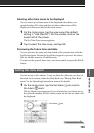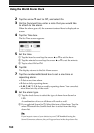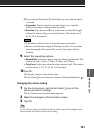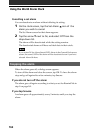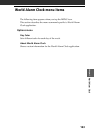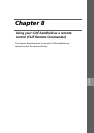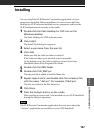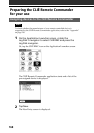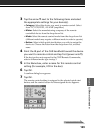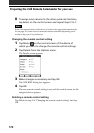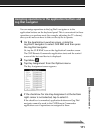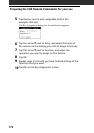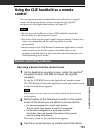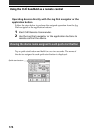167
CLIÉ Remote Commander
Chapter 8
Installing
You can install the CLIÉ Remote Commander application via your
computer’s hard disk. Before installation, be sure to have the Palm
Desktop for CLIÉ software installed on your computer, and have the
CLIÉ handheld seated correctly in the cradle.
1
Double-click the Palm Desktop for CLIÉ icon on the
Windows desktop.
The Palm Desktop for CLIÉ software starts.
2
Click Install.
The Install Tool dialog box appears.
3
Select a user name from the user list.
4
Click Add.
Make sure that the Add-on folder is selected.
If the Add-on folder is not selected, select it manually.
At the default setup, the Add-on folder is stored in the Sony
Handheld folder of the Program Files folder.
5
Double-click the RMC folder.
6
Double-click CLIÉ_RMC.prc.
The selected file is added to the File Name list.
7
Repeat steps 4 and 5, and double-click the necessary files
with the name “-def.prc” (for example, TVdef.prc).
The files are added to the File Name list.
8
Click Done.
9
Press the HotSync button on the cradle.
Files specified in steps 6 and 7 are installed on your CLIÉ handheld
during the HotSync operation.
Note
The CLIÉ Remote Commander application does not start unless the
“-def.prc” applications are installed on your CLIÉ handheld.