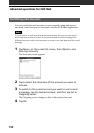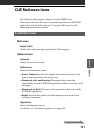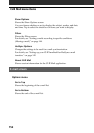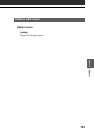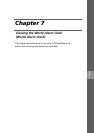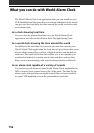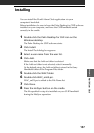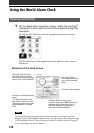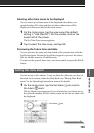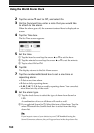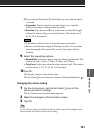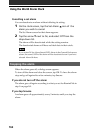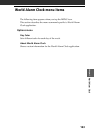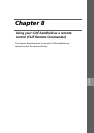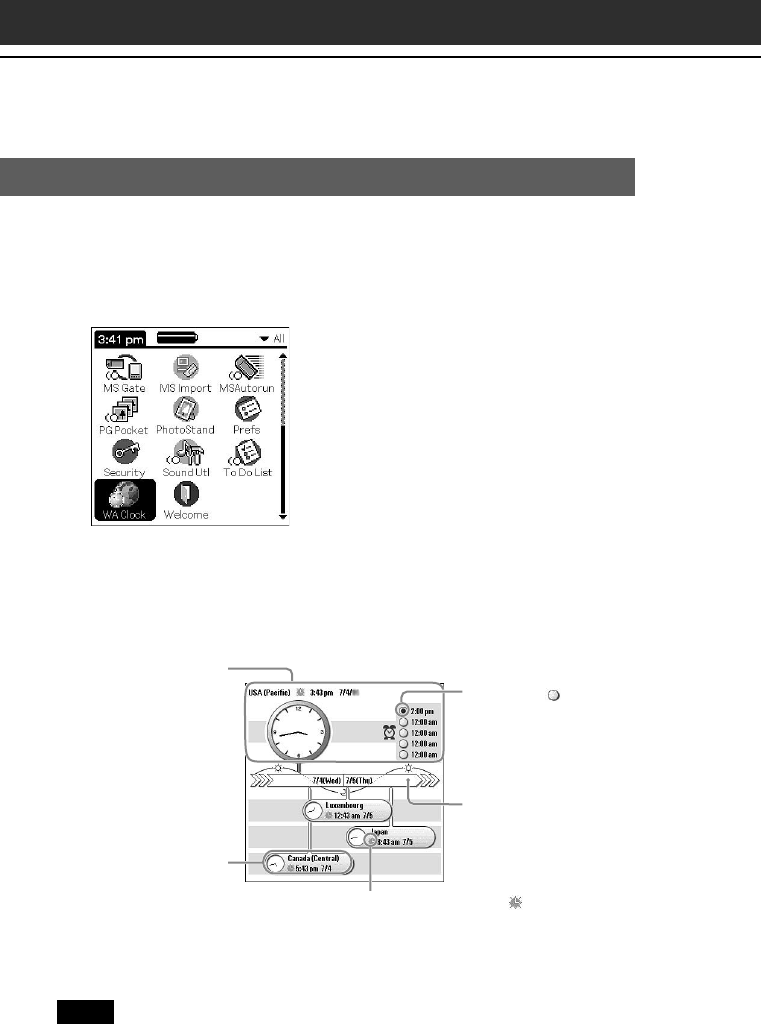
158
Using the World Alarm Clock
Viewing world time
1
On the Application Launcher screen, rotate the Jog Dial
™
navigator to select WA Clock and then press the Jog Dial
navigator.
Or, tap the WA Clock icon on the Application Launcher screen.
The World Alarm Clock application starts and the clock screen is
displayed.
Elements of the clock screen
Note
The World Alarm Clock application displays the time according to the time
setting for the CLIÉ handheld. Make sure you set the correct date and time in the
CLIÉ handheld’s Date & Time Preferences screen. For details, refer to Chapter 5
of the Operating Instructions manual.
The clock with the time
and date of your present
time zone (all of which you
set for your CLIÉ handheld)
Time line with the date
The clock for different time
zones
(To select the time zones
you wish to view here, see
“Selecting other time zones
to be displayed” on page
159.)
Daylight Saving Time icon:
Tap to change the indicated time to
daylight saving time (the color of
the icon changes). Tap again to
return to former indication.
Set Alarm icon:
If an alarm is set, the
icon will be marked
black.