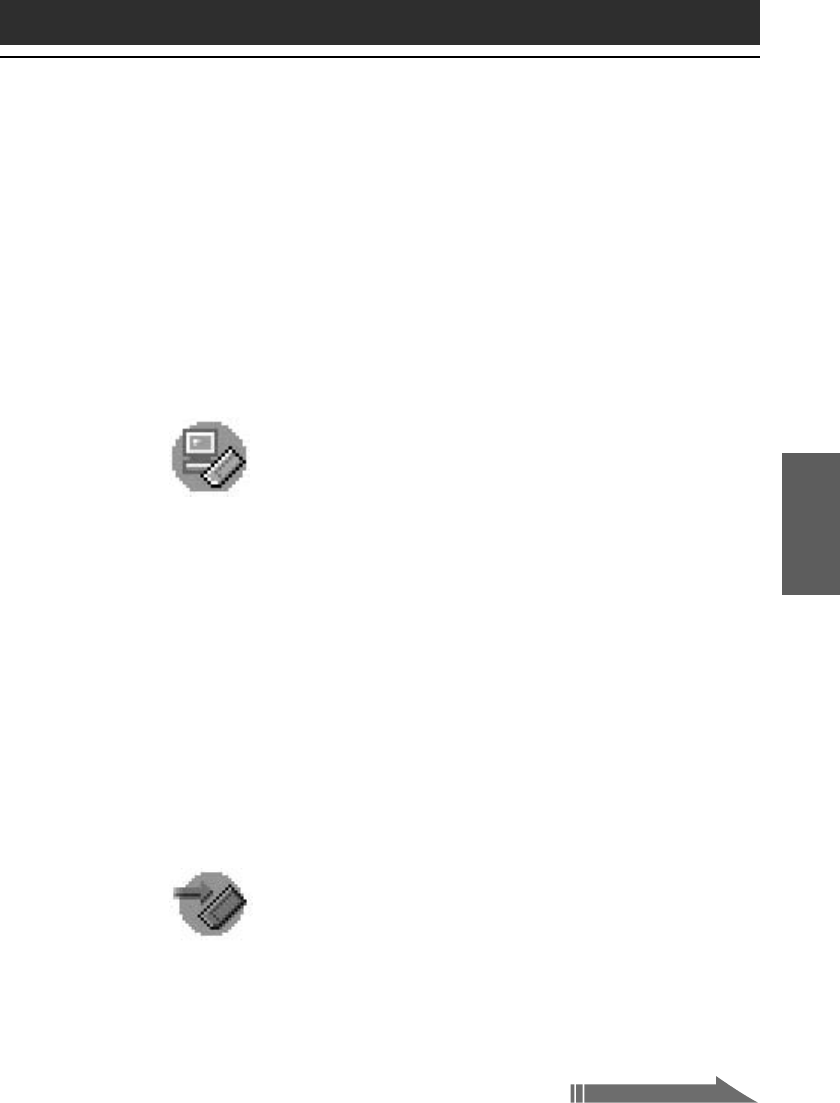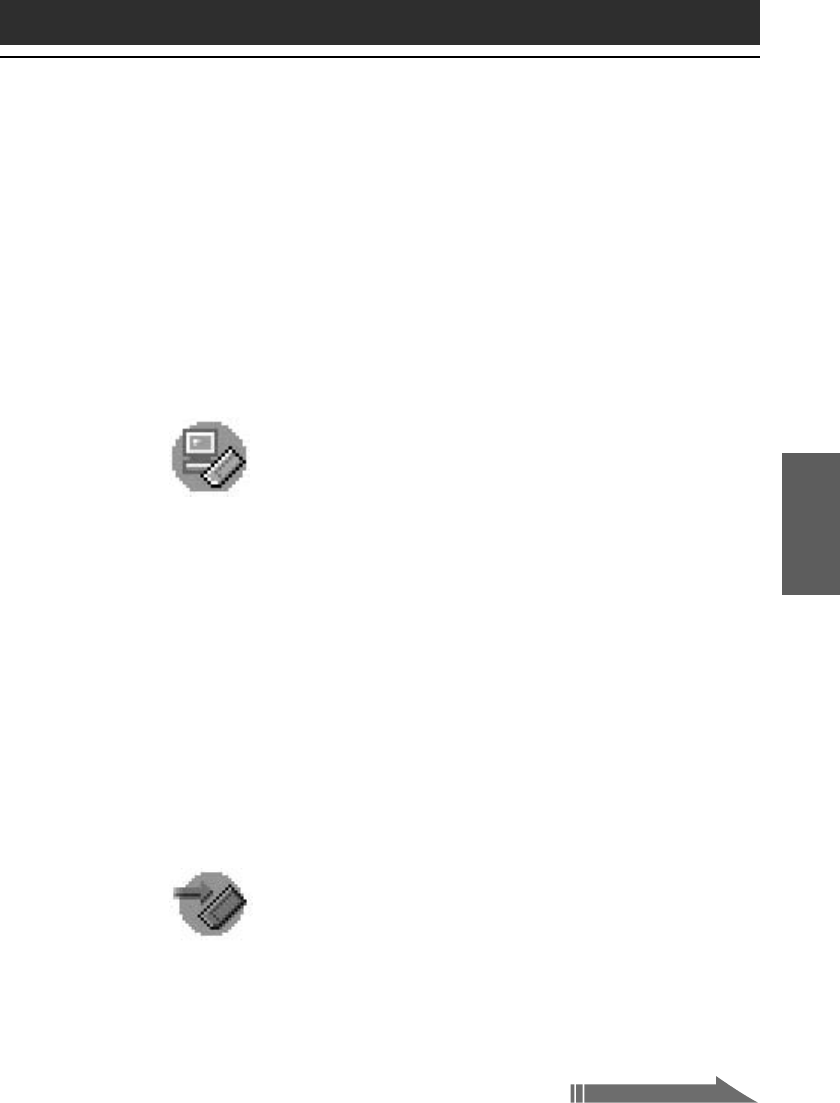
51
Setting up your Sony CLI
É Handheld
– Advanced
Chapter 3
• Automatically start game software or other applications stored in
Memory Stick media.
• Display specified data immediately by automatically starting the
associated application stored in Memory Stick media or your CLIÉ
handheld.
MS Import
The Memory Stick Import (MS Import) application is used
in combination with the Memory Stick Export (MS Export)
software to transfer computer data between your computer
and CLIÉ handheld by using a Memory Stick media rather
than by performing a HotSync operation. You need to install
the MS Export software from the Installation CD-ROM on
your computer (The MS Import application is pre-installed
on your CLIÉ handheld).
In MS Import/Export, you can do the following:
• Install CLIÉ applications directly on the Memory Stick media
inserted in your CLIÉ handheld without performing a HotSync
operation.
• View and handle the contents of the Memory Stick media inserted in
your CLIÉ handheld as a removable device.
• Copy files between your computer’s hard disk and the Memory Stick
media with the Windows
®
Explorer.
•
Choose folders other than the default folder to store CLIÉ handheld data.
MS Backup
The Memory Stick Backup (MS Backup) application is used
to back up your CLIÉ data on a Memory Stick media, unlike
the HotSync operation that backs up data to your computer.
In the MS Backup application, you can do the following:
• Backup CLIÉ data on a Memory Stick media inserted in your CLIÉ
handheld.
• Restore the backed up data from Memory Stick media on the CLIÉ
handheld once again.
Continued on next page