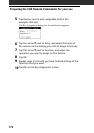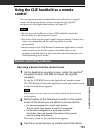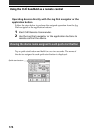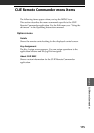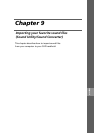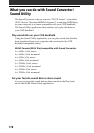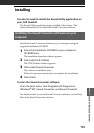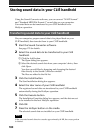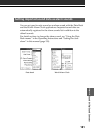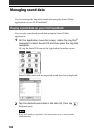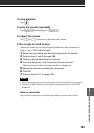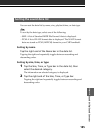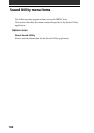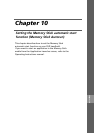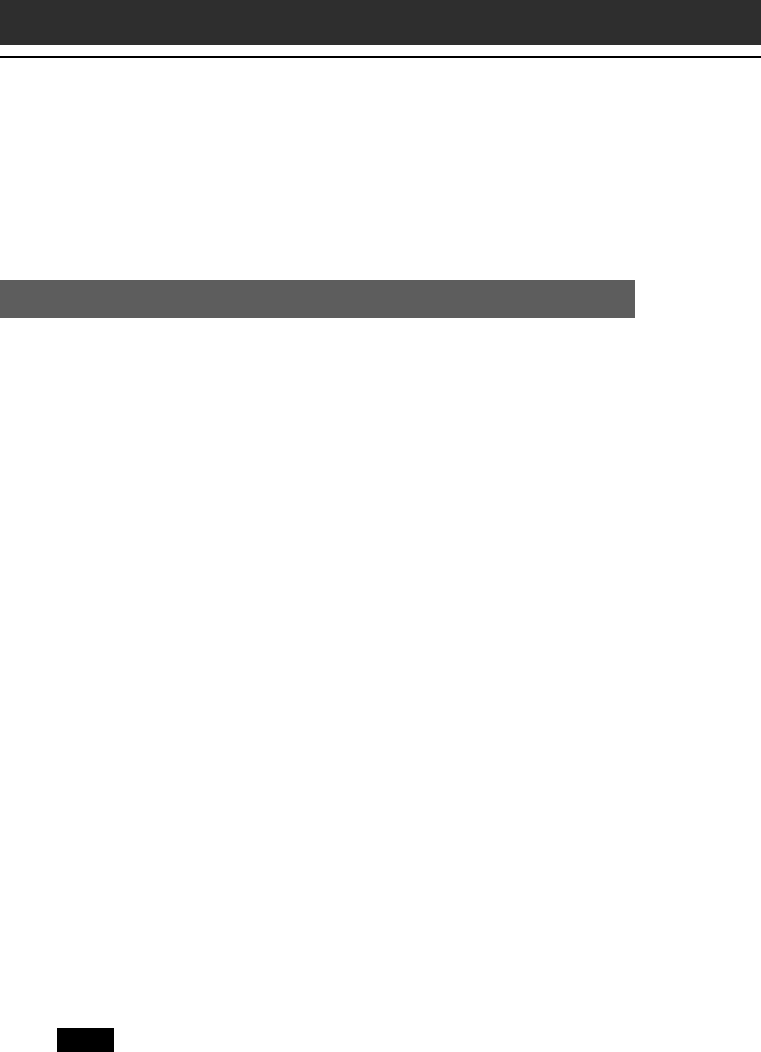
180
Storing sound data in your CLIÉ handheld
Using the Sound Converter software, you can convert “WAVE format”
and “Standard MIDI File Format 0” sound data on your computer.
Converted data can be transferred to your CLIÉ handheld via a
HotSync operation.
Transferring sound data to your CLIÉ handheld
On your computer, prepare sound data to be played back on your
CLIÉ handheld, then transfer them to your CLIÉ handheld.
1
Start the Sound Converter software.
See page 179 for details.
2
Select the sound data to be transferred to your CLIÉ
handheld.
1 Click the Add button.
The Open dialog box appears.
2 Select the desired sound data from your computer’s drive, then
click Open.
You also can add files by dragging and dropping the desired
files directly to the Sound Converter window.
The files are added to the file list.
3
Click the Install button.
The Start Installation dialog box appears.
4
Select the User name of your CLIÉ handheld.
The registered sound data are transferred to your CLIÉ handheld
automatically during the HotSync operation.
5
Click the Execute button.
The Installation Complete dialog box appears, and the data are set
to be installed in the next HotSync operation.
6
Click OK.
7
Press the HotSync button on the cradle.
The selected sound data are installed on your CLIÉ handheld.
Note
If the converted sound data size exceeds approximately 64 KB, the excess portion
is deleted.