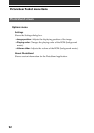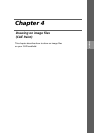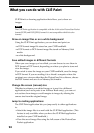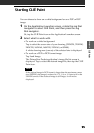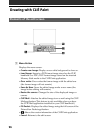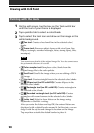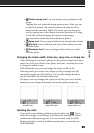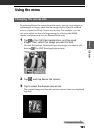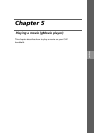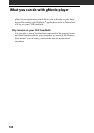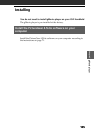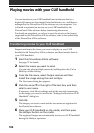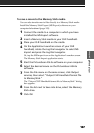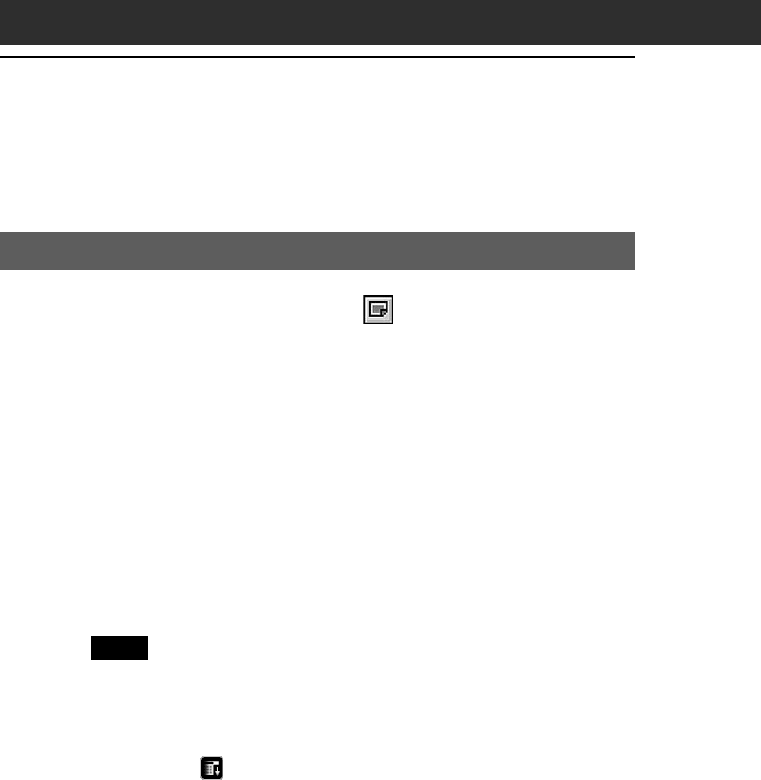
100
Saving edited images
If you wish to save the edited images (you can choose to save it in DCF
format or PGP format), follow the steps below.
Saving edited image files on your CLIÉ handheld
1
When you finish editing, tap .
The Menu screen is displayed.
2
Tap Over write or Save As New.
•Over write: Replaces the former image with the edited one. The
former image will not remain in memory.
•Save As New: Saves the edited image under a new name. The
original image will remain in memory.
3
If you selected Save As New in step 2, select where and
in what format the image is to be saved.
If you select PGP, you must enter a new name for the edited image
and tap OK to save it. If you select JPEG (DCF), the image is
automatically given a numbered name and saved.
Note
Depending on the image, it may take awhile for the image to be saved.
To delete a saved image
Start PictureGear Pocket and tap to select the image file you want to
delete. Tap Menu
, Image, and then tap Delete.