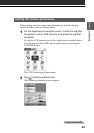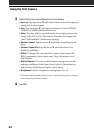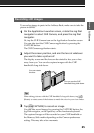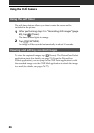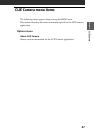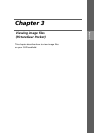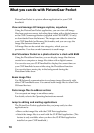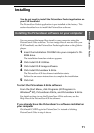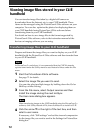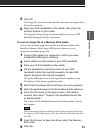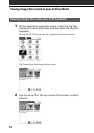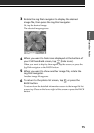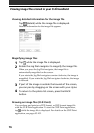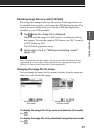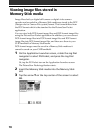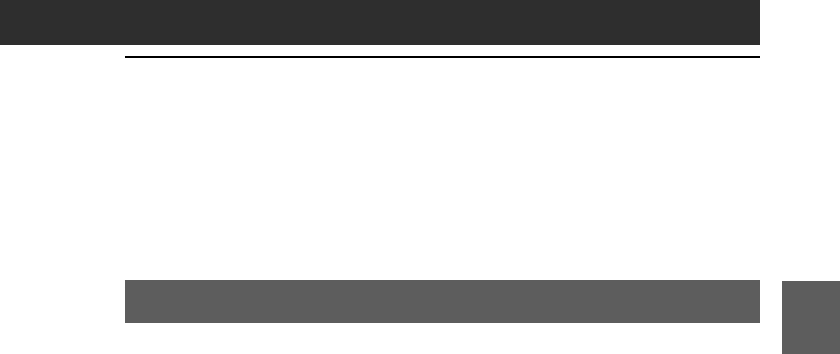
71
PictureGear Pocket
Chapter 3
Installing
You do not need to install the PictureGear Pocket application on
your CLIÉ handheld
The PictureGear Pocket application is pre-installed at the factory. This
section describes how to install the PictureGear software.
Installing the PictureGear software on your computer
You can convert the image files stored in your computer using the
PictureGear 4.5Lite software. To view image files or movies with your
CLIÉ handheld, use the PictureGear Pocket application or the gMovie
player.
1
Insert the Installation CD-ROM into your computer’s CD-
ROM drive.
The installation launcher window appears.
2
Click Install CLIÉ Utilities.
3
Click Install CLIÉ Image software.
4
Click Install PictureGear 4.5Lite.
The PictureGear 4.5Lite software installation starts.
Follow the on-screen instructions to complete the installation.
5
Click Exit.
To start the PictureGear 4.5Lite software
From the Start Menu, click Programs (All Programs in
Windows
®
XP), PictureGear 4.5Lite, and PictureGear 4.5Lite.
For details on how to use the PictureGear 4.5Lite software, see the
Help files of the PictureGear 4.5Lite software.
If you already have the PictureGear 5.x software installed on
your computer
Click Install CLIÉ Plug-in for PictureGear 5.x instead of clicking
PictureGear 4.5Lite in step 4 above.