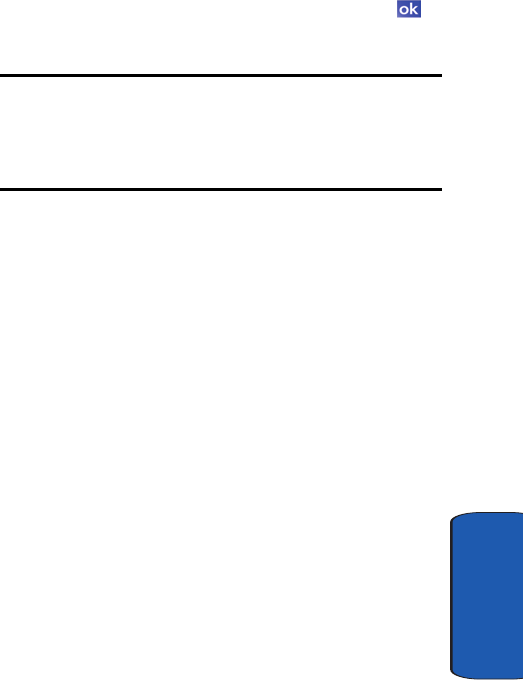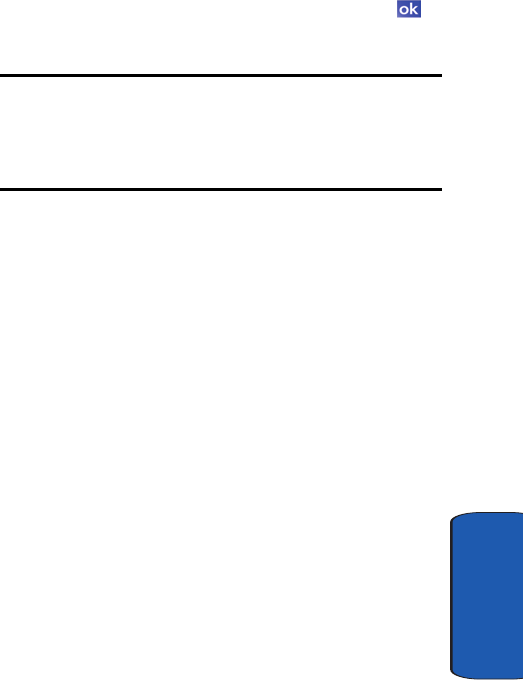
Section 7: Messaging 73
Text Messages
Section 7
8. If you would like a delivery confirmation, then tap Menu
and select Message Options. Tap the check box next to
Request message delivery notification and tap .
9. Tap Send to send the message.
Note: There is a 160-character limit for text messages. The limit applies to
messages sent using Text Messaging only. If you send a text message with
more than 160 characters, the message truncates after the first 160
characters. Remaining characters are sent in separate messages until all
characters have been sent. Charges apply in accordance with the sender's
and the recipient's calling plans.
My Text Messages
My Text Messages consist of 9 pre-composed text
messages that you can use quickly to send replies without
having to type a message. The default messages are:
• What are you up to?
• Just checking in...
• Where are you?
• Check this out!
• I’ll be right there.
• I’m running late.
• I’ll get back to you.
• Urgent! Please reply ASAP.
• Let’s catch up soon.
Using My Text Messages
1. Create a new text message.
2. Tap Menu.