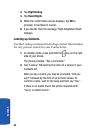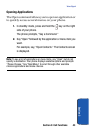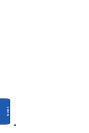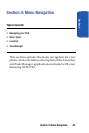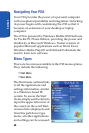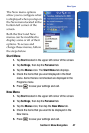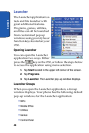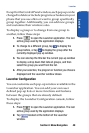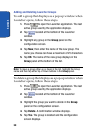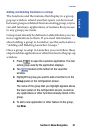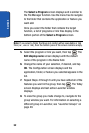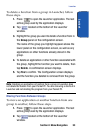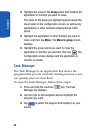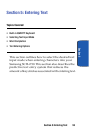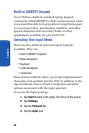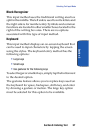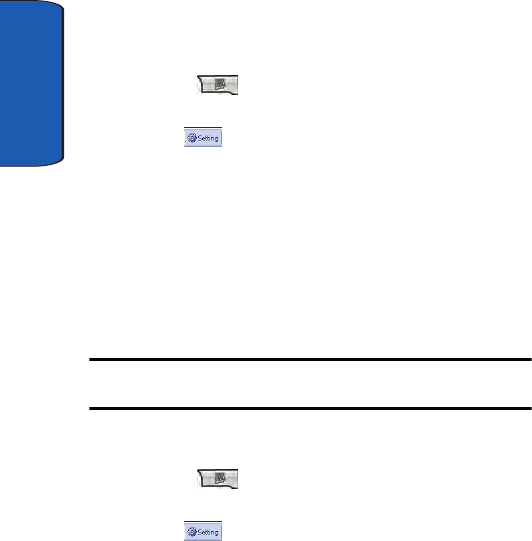
Section 4
50
Adding and Deleting Launcher Groups
To add a group that displays as a pop-up window when
Launcher opens, follow these steps.
1. Press to open the Launcher application. The last
active group used by the application displays.
2. Tap located at the bottom of the Launcher
window.
3. Highlight any group in the Group panel on the
configuration screen.
4. Tap New, then enter the name of the new group. The
name you choose can have a maximum of 25 characters.
5. Tap OK. The name of the new group displays in the
Group panel at the bottom of the list.
Note: To move a group either up or down in the list, highlight the Group
name and then tap either Up or Down buttons in the Group panel.
To delete a group that displays as a pop-up window when
Launcher opens, follow these steps.
1. Press to open the Launcher application. The last
active group used by the application displays.
2. Tap located at the bottom of the Launcher
window.
3. Highlight the group you want to delete in the Group
panel on the configuration screen.
4. Tap Delete. A confirmation window displays.
5. Tap Yes. The group is deleted and the configuration
screen displays.