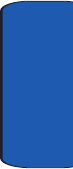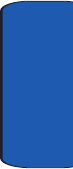
Section 13: Accessories and Games 167
Ringtone Manager
Section 13
Previewing Ringtones
To preview a stored ringtone, follow these steps:
1. Launch Ringtone Manager.
2. Tap and hold the ring tone to which you want to listen. A
pop-up menu displays.
3. Tap Play/Stop or press the center key on the navigation
key.
To stop playing the ring tone, tap and hold the ring tone
again, then select Play/Stop from the pop-up menu or
press the center key again to cancel.
4. To review a history of the ringtones you have set as a
default, tap the current ringtone displayed at the bottom
of your screen.
A pop up menu displays listing all previously selected
default ringtones.
Setting Your Phone’s Ringtone
To change the ringtone played when you receive an
incoming call, follow these steps:
1. Launch Ringtone Manager.
2. To review the ringtone, tap Current next to the ringtone
name.
3. To set a different ringtone, select the ringtone category
with the ringtone you want.