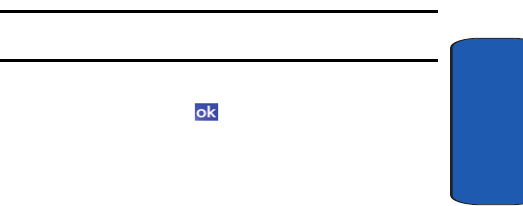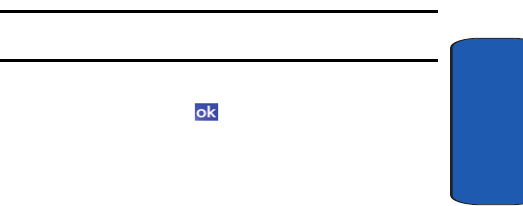
Section 9: Personal Digital Assistant 111
Microsoft Pocket Applications
Section 9
Create a New Document
1. Tap Start located in the upper left corner of the screen.
2. Select Programs.
3. Tap Word Mobile.
4. Tap New.
Note: If this is the first document being created, you will automatically be
in a new document screen.
5. Enter text using the desired character input method.
6. When finished, tap to save and exit.
You can open one document at a time. If you try to open
a second document, you are asked to save the first
document. You can save a document in any one of the
following formats:
• Word Document (*.doc)
• Document Template (*.dot)
• Rich Text Format (*.rtf)
• Plain Text (*.txt)
Word Mobile Options
The following options are available in Word Mobile:
• Default template - Allows you to select Blank Document,
Meeting Notes, Memo, Phone Memo, and To Do as the default
document.
• Save to - Allows you to select Main memory or a SafeStore as
the default document storage location.