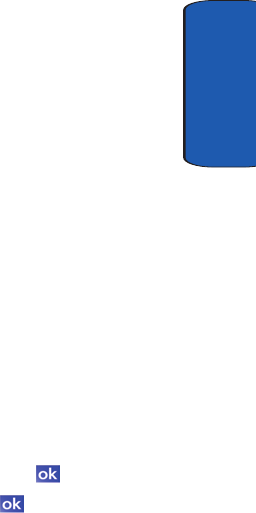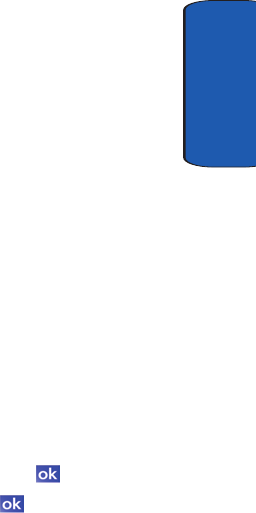
Section 12: Bluetooth and Wi-Fi Services 157
Changing Connection Information
Section 12
connect to your Wi-Fi network, you can set the
configurations under Wireless tab. The Network
Adapters tab allows you to choose whether you use a
fixed IP or the DHCP (Dynamic Host Control Protocol).
To get connection information of Wi-Fi network that you
are connected to, follow these steps:
1. Tap Start located in the upper left corner of the screen.
2. Tap Settings, then tap the Connections tab.
3. Tap Network Cards, and then tap the Network
Adapters tab.
4. The connection property appears in the My network
card connects to:, and display either The internet or
Work.
5. If your Wi-Fi network encrypts data with a security key
(WEP) or you need WPA authentication to connect your
Wi-Fi network, you can set the configuration on the
Wireless tab.
6. Tap the SSID you want to change or configure.
7. Set or change the settings, and tap .
8. Confirm the changes, and tap again to return to the
Connections screen.