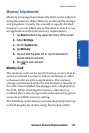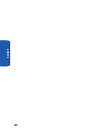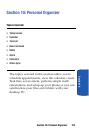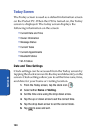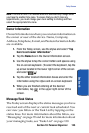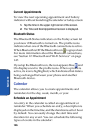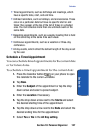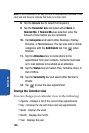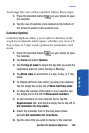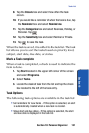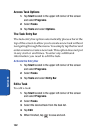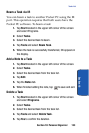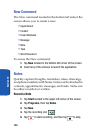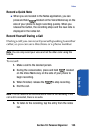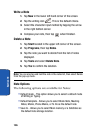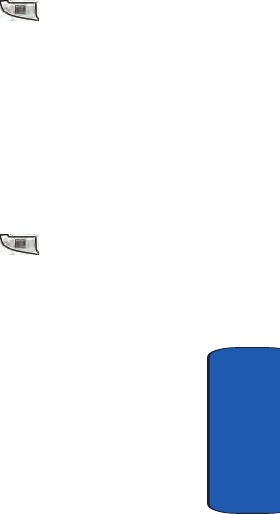
Section 10: Personal Organizer 129
Calendar
Section 10
To change the view of the calendar, follow these steps:
1. Press the Calendar button on your phone to open
the calendar.
2. Tap the row of calendar icons located on the bottom of
the screen to switch to the desired view.
Calendar Options
Calendar Options allow you to select what day of the
week your calendar starts upon, whether you view a 5-
day, 6-day, or 7-day week, options for reminders, and
more.
1. Press the Calendar button on your phone to open
the calendar.
2. Tap Tools and select Options.
3. Tap 1st day of week to select the day that you want the
calendar to start on, either Sunday or Monday.
4. Tap Week view to select from a 5-day, 6-day, or 7-day
week.
5. To display half hour slots when you view your calendar,
tap the empty box to the left of Show half hour slots.
6. To show the number of the week in your calendar, tap
the empty box to the left of Show week numbers.
7. To set reminders for new calendar items, tap the
Appointments tab, then tap the empty box to the left of
Set reminders for new items.
8. Select the reminder time in the drop down boxes
beneath Set reminders for new items.
9. Tap the icons that you wish to display in the calendar.