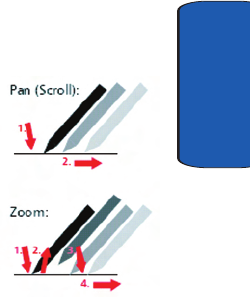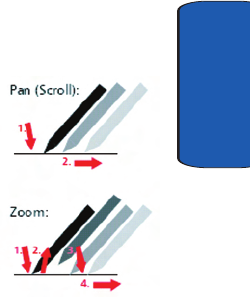
Section 9: Personal Digital Assistant 101
Picsel Browser
Section 9
4. Choose the function you want by selecting the
appropriate icon.
Navigating Picsel Browser
To pan (or 'scroll') to a different part of the document,
simply stroke your pen across the screen in the direction
you would like the page to move. To pan the page up,
touch and hold your pen somewhere near the middle of
the screen and draw a line towards the top, then take your
pen off the screen. You can do this repeatedly so that you
can view any size of document.
Further, you can 'throw' the
document across the screen, and
it will continue moving after you
have released the pen. This gives
you time to start another stroke.
This inertia can be used to save
time while you pan around the
document.
You can also zoom the size of the
document, so that more or less of
it is visible at a different size. The
tap-and-stroke gesture for this is
to tap your pen briefly near the middle of the screen then
touch and hold it again in the same place (a “double-tap”).
Now, stroke your pen up to zoom in, or down to zoom out.
Release your pen when you reach the scale you like. Using
this, you can view small print details on diagrams, or can
get an overview of a whole page.