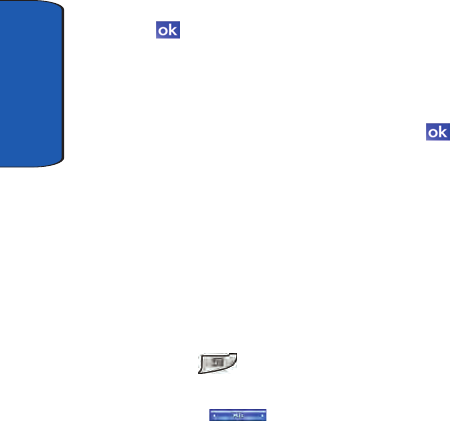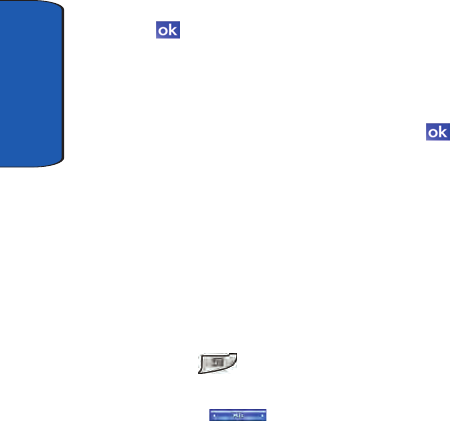
Section 4
52
7. Change the name of your selection, if desired, and tap
. The Configuration screen displays and the
application, folder, or feature you selected appears in the
list.
8. Repeat Steps 4 through 6 until you have added all of the
features you want in the group, then tap . The Today
screen displays and last active Launcher window
displays.
9. To view the group you made change to, navigate to the
group window you want. For information on selecting a
different group in Launcher, see "Launcher Groups" on
page 48.
To delete a function from a group in Launcher, follow
these steps.
1. Press to open the Launcher application. The last
active group used by the application displays.
2. Tap the MITs title bar. A drop down menu
appears in the display.
3. Tap Configuration...
4. Highlight the group you want to delete a function from in
the Group panel on the configuration screen.
The name of the group you highlight appears above the
lower panel on the configuration screen, as well as any
applications or other functions already stored in the
group.
5. To delete an application or other function associated with
the group, highlight the function you want to delete, then
tap Delete. A confirmation screen displays.