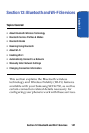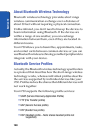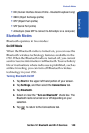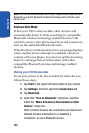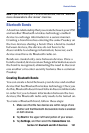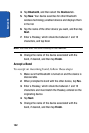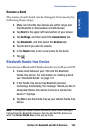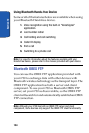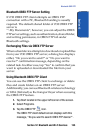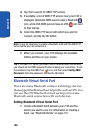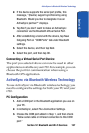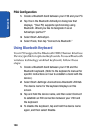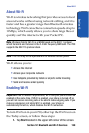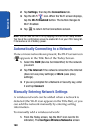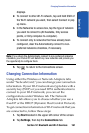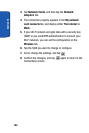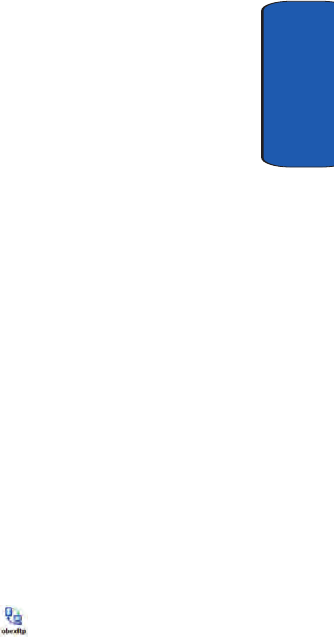
Section 12: Bluetooth and Wi-Fi Services 155
Bluetooth OBEX FTP
Section 12
Bluetooth OBEX FTP Server Setting
If i730 OBEX FTP client attempts an OBEX FTP
connection with a PC, Bluetooth bonding is usually
required. The default shared folder of i730 OBEX FTP
server is
“\My Documents”; however, you can adjust the OBEX
FTP server settings, such as authentication, shared folder,
and writing permission, in OBEX FTP tab under
Bluetooth settings.
Exchanging Files via OBEX FTP Server
When a client device attempts to download or upload files
from your i730 OBEX FTP server, a dialog box displays
either, “Do you want to send?” or “Do you want to
receive?” confirmation message, depending on the
related task. In either case, tap “Yes” to confirm that you
want to uploaded or downloaded the file from your
server.
Using Bluetooth OBEX FTP Client
You can use the OBEX FTP client to exchange or delete
files and create folders on an OBEX FTP server.
Additionally, you can use Bluetooth wireless technology
or IrDA (Infrared) as the transport layer when accessing
the OBEX FTP feature.
1. Tap Start located in the upper left corner of the screen.
2. Select Programs.
3. Tap the OBEX FTP icon.
The OBEX FTP client default screen displays with this
message, “Do you want to search OBEX FTP device?”.