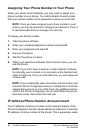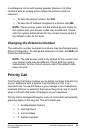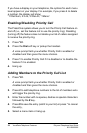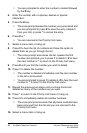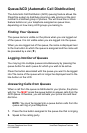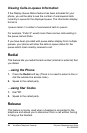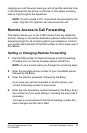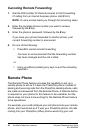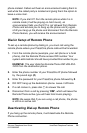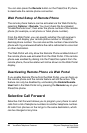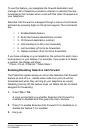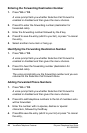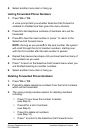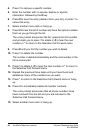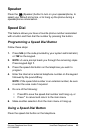58 VocalData Telephone Features Polycom Telephone User Guide
621-00000092
Canceling Remote Forwarding
1. Dial the DID number for Remote Access to Call Forwarding.
(If calling from an internal business phone, dial 9 first.)
NOTE:
A voice prompt leads you through the remaining steps.
2. Enter the complete phone number you want to access,
followed by the # key.
3. Enter the phone’s password, followed by the # key
If you have your phone forwarded to another phone, your
current forwarding number is announced.
4. Do one of the following:
• Press # to cancel remote forwarding
You hear an announcement that the forwarding number
has been changed and the call is idled.
or
• Hang up without pressing any keys to quit the canceling
operation.
Remote Phone
The Remote Phone feature provides the capability to set up a
remote phone to act as if it were the PressOne phone. Instead of
placing and receiving calls from the PressOne desktop phone, calls
are made and answered from the Remote Phone. A Remote button
is required on your phone for this feature to be available, but the
phone does not have to be working for the Remote Phone feature
to be operational.
For example, you could configure your cell phone to be your remote
phone, and it would act as if it was your PressOne phone. All calls
coming into your PressOne (office) phone would ring your cell