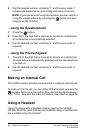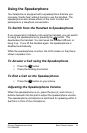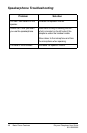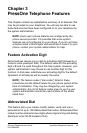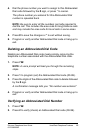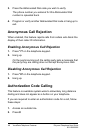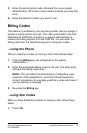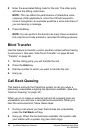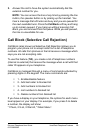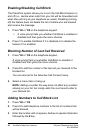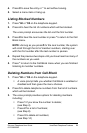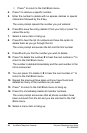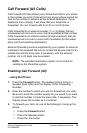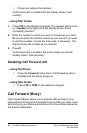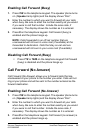18 VocalData Telephone Features Polycom Telephone User Guide
621-00000092
2. Enter the associated billing code for the call. The other party
will hear the billing code tones.
NOTE:
This can affect the performance of interactive voice
response (IVR) applications, since the IVR will respond to
tones it recognizes. An example would be a voice mail menu if
you are leaving a message.
3. Press the # key.
NOTE:
You can perform this function as many times as desired,
but only the last code entered is recorded for billing purposes.
Blind Transfer
Use this feature to transfer a call to another number without having
to announce it. See also “One-Touch Transfer” on page 48 and
“Transfer” on page 68.
1. Tell the calling party you will transfer the call
2. Press the Hold key.
3. Dial the number to which you want to transfer the call.
4. Hang up.
Call Back Queuing
This feature instructs the PressOne system to call you when a
previously unavailable outgoing line becomes available. (See also
“Hold-on Queuing” on page 35.)
When you try to make an external call and all outgoing lines are
unavailable, you will hear a recorded announcement. When you
hear the announcement, follow these steps:
1. During a call where you hear that all lines are unavailable,
press the Call Back soft key.
2. Hang up. When the line becomes available, the system calls
your station with a system ring (two short rings).