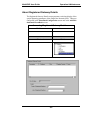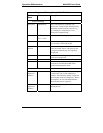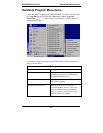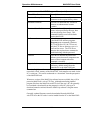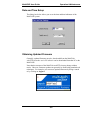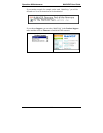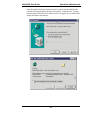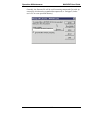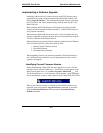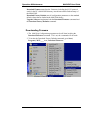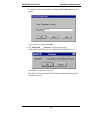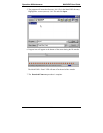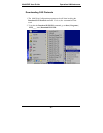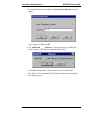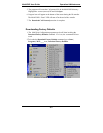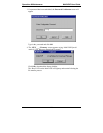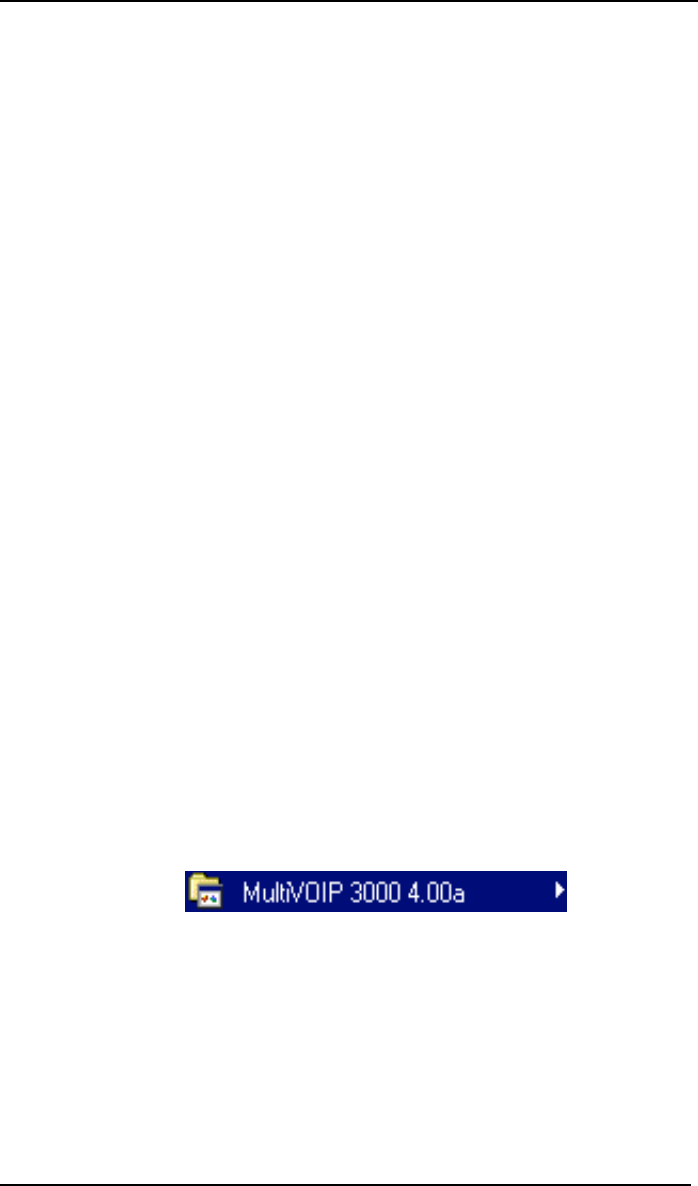
MultiVOIP User Guide Operation & Maintenance
413
Implementing a Software Upgrade
Beginning with the 4.03/6.03 software release, MultiVOIP software can be
upgraded locally using a single command at the MultiVOIP Windows GUI,
namely Upgrade Software. This command downloads firmware (including
the H.323 stack), and factory default settings from the controller PC to the
MultiVOIP unit.
When using the MultiVOIP Windows GUI, firmware and factory default
settings can also be transferred from controller PC to MultiVOIP piecemeal
using separate commands.
When using the MultiVOIP web browser GUI to control/configure the voip
remotely, upgrading of software must be done on a piecemeal basis using the
FTP Server function of the MultiVOIP unit.
When performing a piecemeal software upgrade (whether from the Windows
GUI or web browser GUI), follow these steps in order:
1. Identify Current Firmware Version
2. Download Firmware
3. Download Factory Defaults
When upgrading firmware, the software commands “Download Firmware,”
and “Download Factory Defaults” must be implemented in order, else the
upgrade is incomplete.
Identifying Current Firmware Version
Before implementing a MultiVOIP firmware upgrade, be sure to verify the
firmware version currently loaded on it. The firmware version appears in the
MultiVoip Program menu. Go to Start | Programs | MultiVOIP ____ x.xx.
The final expression, x.xx, is the firmware version number. In the illustration
below, the firmware version is 4.00a, made for the E1 MultiVOIP (MVP3010).
When a new firmware version is installed, the MultiVOIP software can be
upgraded in one step using the Upgrade Software command, or piecemeal
using the Download Firmware command and the Download Factory
Defaults command.