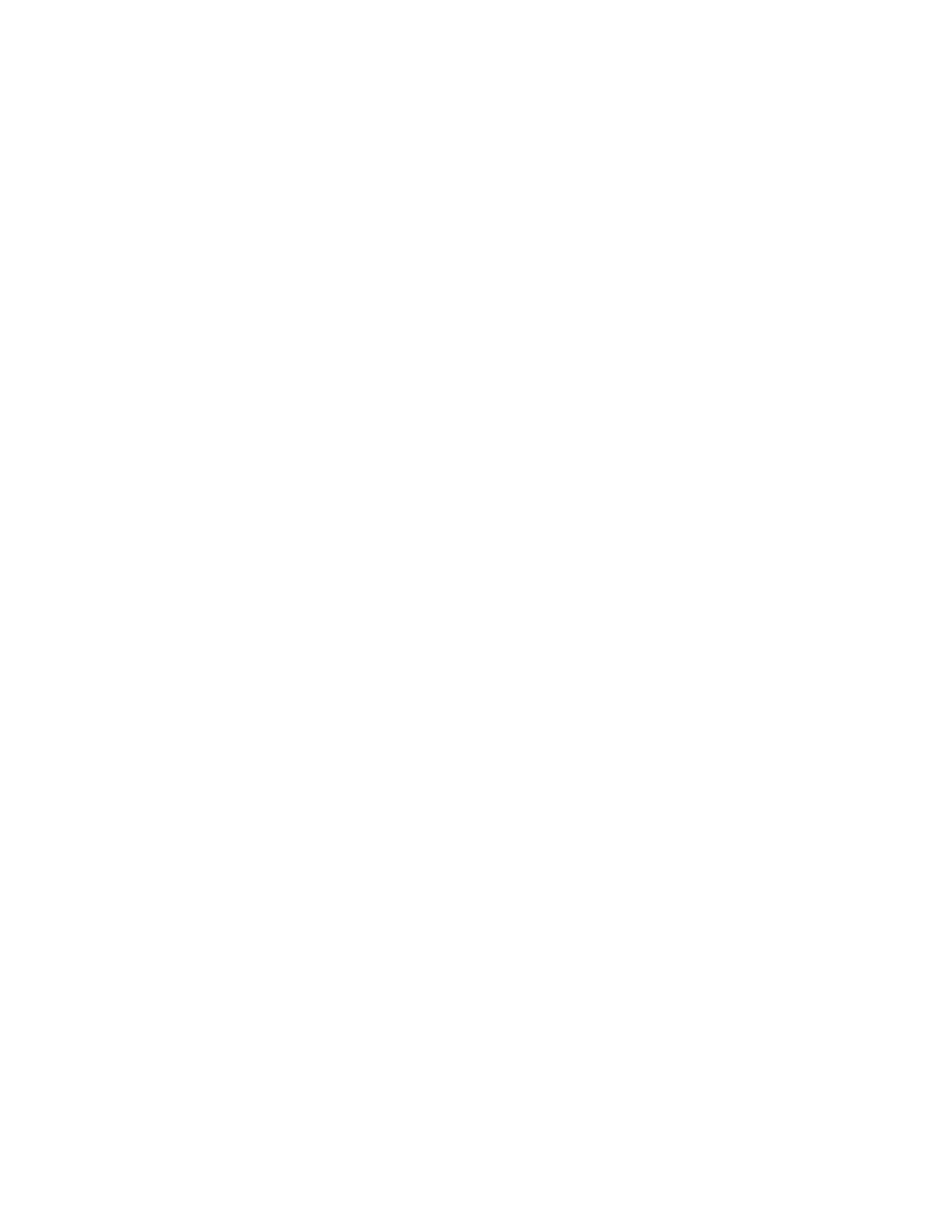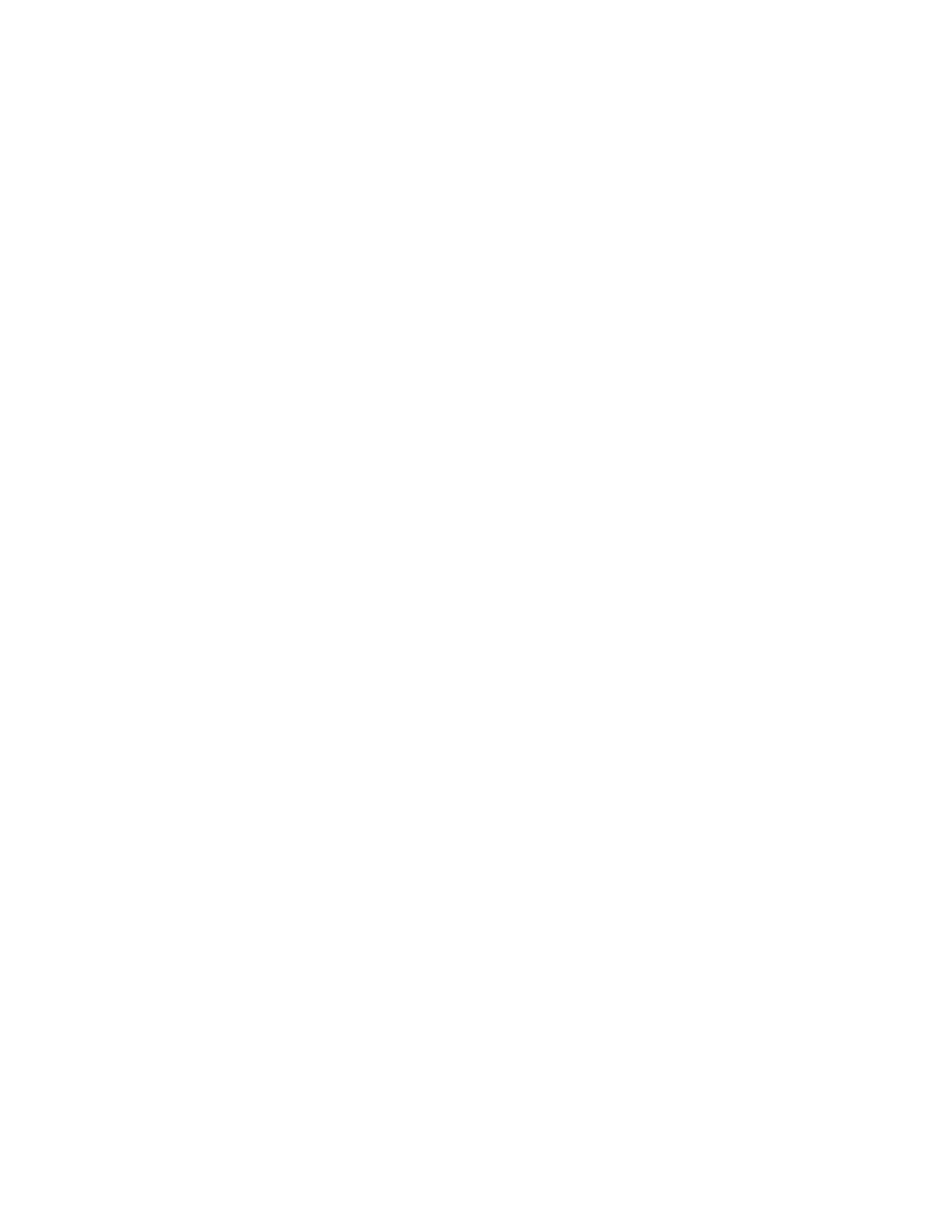
-23-
Group Paging / Meet Me Answer
Group Paging allows you to page a group of telephones through their built-in
speakers. You can belong to to as many as three paging groups with one
group designated as your "prime" group.
When you need to respond to a Group Page but don't know the identity or
extension number of the paging party, use the Meet Me Answer feature. You
have up to 15 minutes after receiving the page to use Meet Me Answer.
To make a Group Page:
1. Lift the handset.
2. Press Direct Page or dial *37.
3. Do one of the following:
To page your prime page group, press #.
To page a specific page group, dial the page group directory number.
4. Speak to the dialed party after the tone.
To respond to a Group Page by using Meet Me Answer:
1. Lift handset.
2. Dial *88.
3. Do one of the following:
To respond to a page from your prime page group, press #.
To respond to a page from a specific page group, dial the page group
directory number.
Trunk Flash
The Trunk Flash feature allows you to access Centrex features (if available)
while you are talking on an outside call.
To flash a trunk while talking on an outside call:
1. Press TRANS/CONF.
2. Dial *57 for a single flash or *56 for a double flash.
3. Wait for dial tone.
4. Dial the Centrex feature access code.