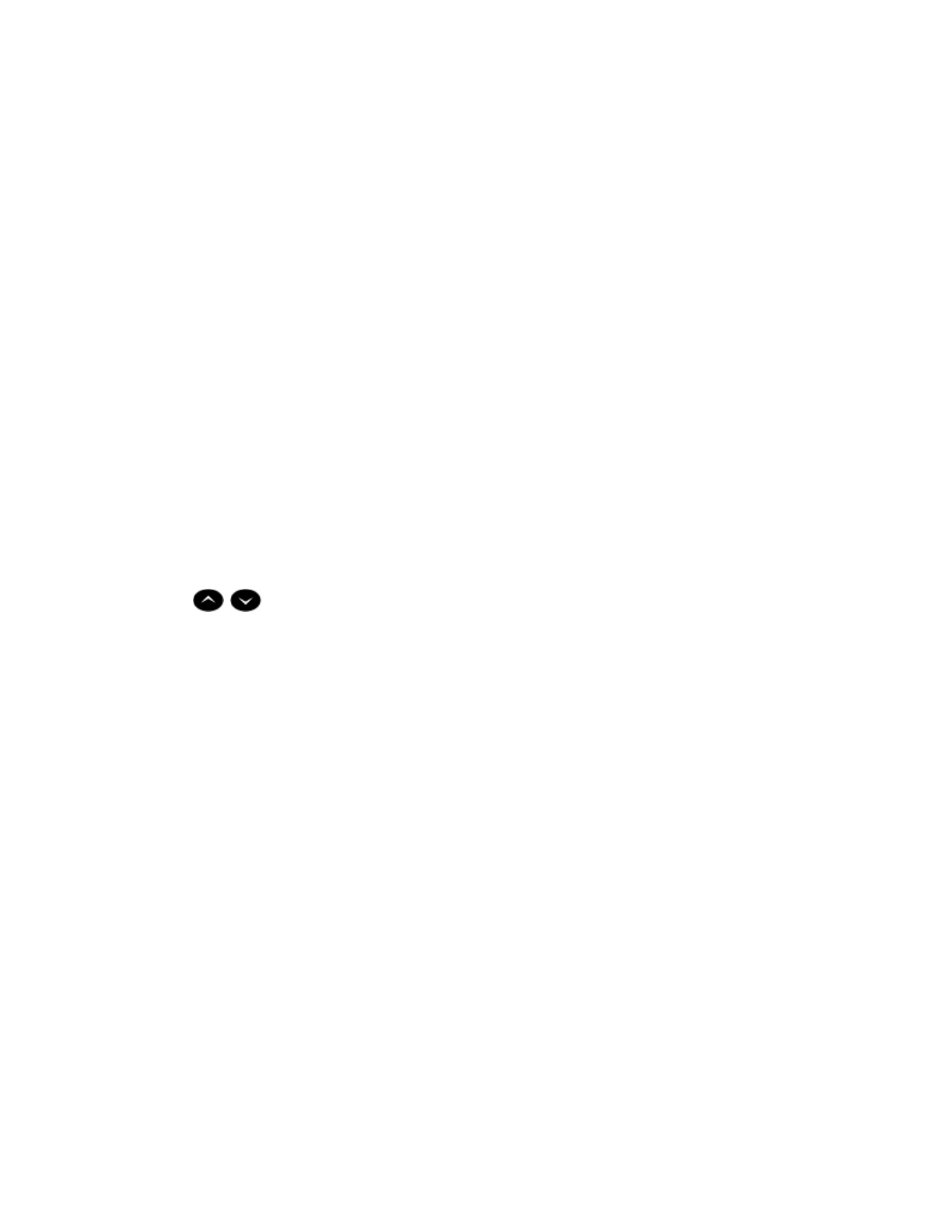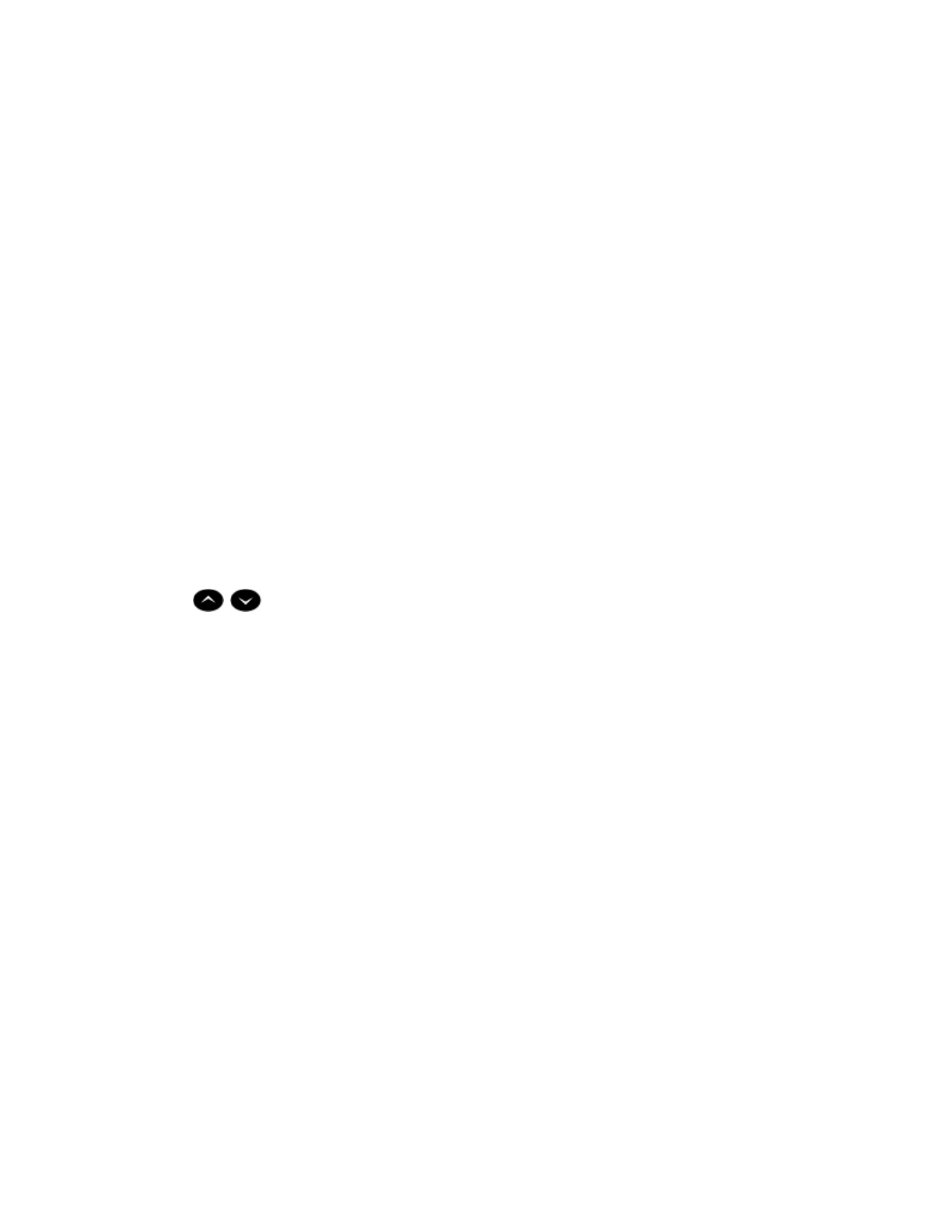
-12-
Call Forward
Call Forward lets you redirect incoming calls to an alternate number. Always
redirects all incoming calls regardless of the state of your telephone. B-Int
redirects internal calls when your telephone is busy, and B-Ext redirects
external calls when your telephone is busy. NA-Int redirects internal calls
after several rings if you don't answer, and NA-Ext redirects external calls
after several rings if you don't answer.
Note: For information about "I'm Here?", see Call Forward - Remote.
To program Call Forward:
1. Press SUPERKEY.
2. Press # until "Call Forwarding?" appears.
3. Press *.
4. Press # until the type of Call Forward that you want to set up appears
(see above).
5. If a number is already programmed, press *.
6. Press *.
7. Dial the destination number.
8. Press , .
To turn Call Forward on and off (once it has been programmed):
1. Press SUPERKEY.
2. Press # until "Call Forwarding?" appears.
3. Press *.
4. Press *.
5. Press #.