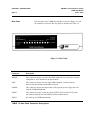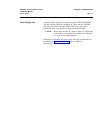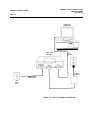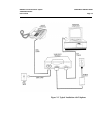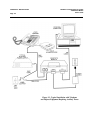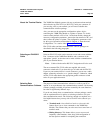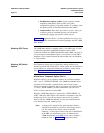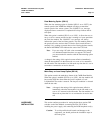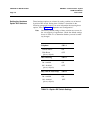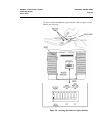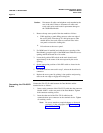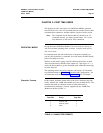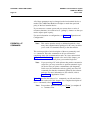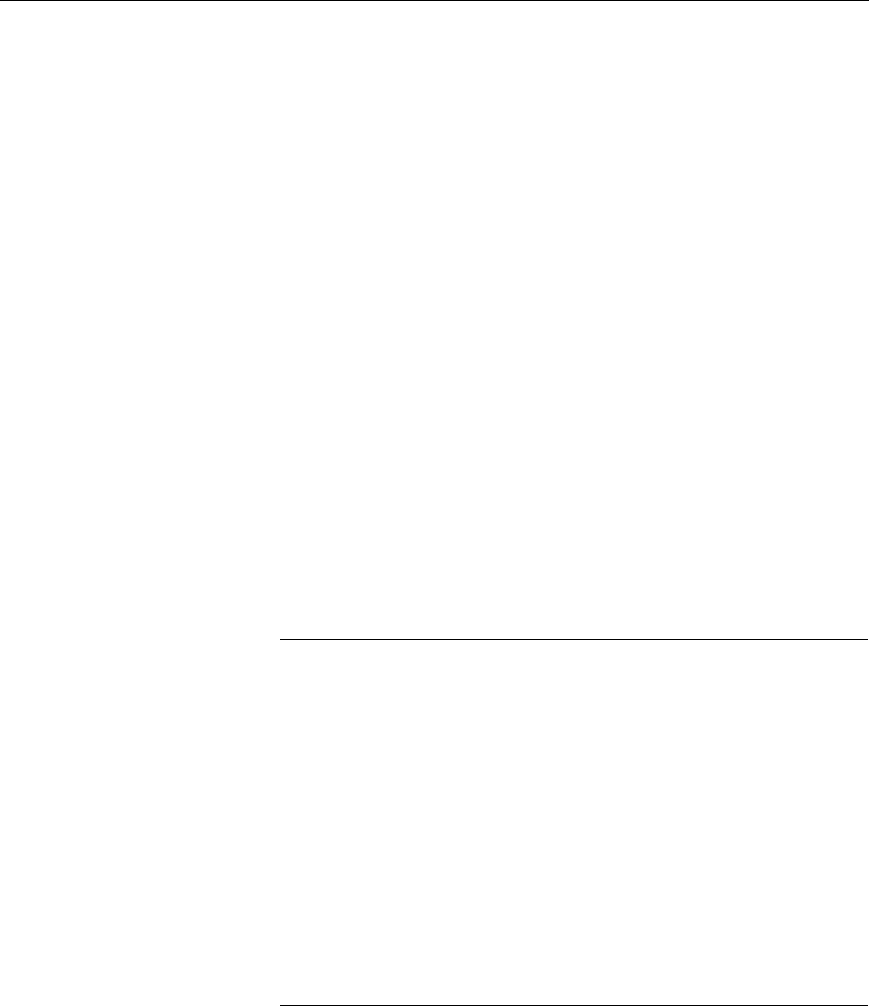
DEFINITY Communications System
CHAPTER 2: INSTALLATION
7400B Data Module
User’s Guide
Page 2-7
HARDWARE
INSTALLATION
Data Metering Option (SW1-5)
When the data metering option is disabled (SW1-5 set to "OFF"), the
transfer speed of the 7400B Data Module will adjust to match the
transfer speed of the remote system. The C0NNECT xxxx message
displayed when a connection is completed will always indicate the far
end speed.
When this option is enabled (SW1-5 set to "ON"), it allows the user to
set-up a call to a remote end device that is running at a lower speed than
the local data module. The CONNECT xxxx message will always
indicate the speed of the local data transfer. The data module performs
the speed conversion and uses the CTS lead to flow-control the user’s
terminal if it is sending too much data too fast. During the data transfer,
the DATA METERING LED indicates the state of the CTS lead.
Note:
If you are using a PC with a data communications package,
or a dedicated terminal that does not support CTS control,
you cannot make file transfers with the data metering option
enabled.
A change in the setting of this option becomes effective immediately
when the data module is in the idle mode or as soon as it is returned to
the idle mode. The data module is in idle mode any time that it is not in
test mode or connected to an active data call.
Make Busy on Local Loop Option (SW1-8)
This option controls the make-busy feature of the 7400B Data Module.
When the option is enabled (SW1-8 set to "ON"), the data module will
busyout the DCP line when either the Local Loopback or Local
Loopback/Self-Test mode is entered. The busyout condition is released
when the test ends.
Note: A change in the setting of this option becomes effective
immediately when the data module is in the idle mode or as
soon as it is returned to the idle mode. The data module is in
idle mode any time that it is not connected to an active data
call.
This section outlines procedures for setting the hardware options DIP
switches on the Data Module, connecting the EIA-232-D cable,
installing the power supply, and connecting the D8W telephone cord(s).
Caution:
To avoid possible shock hazards and damage to the
equipment, you should perform the installation steps in
the order given.