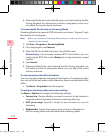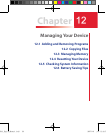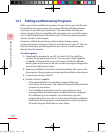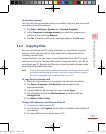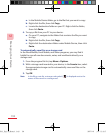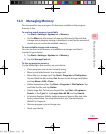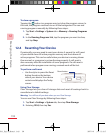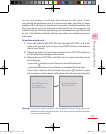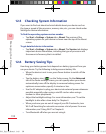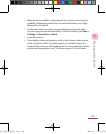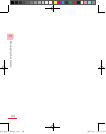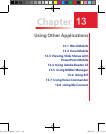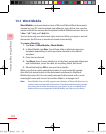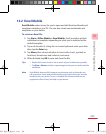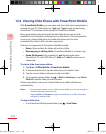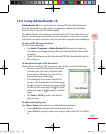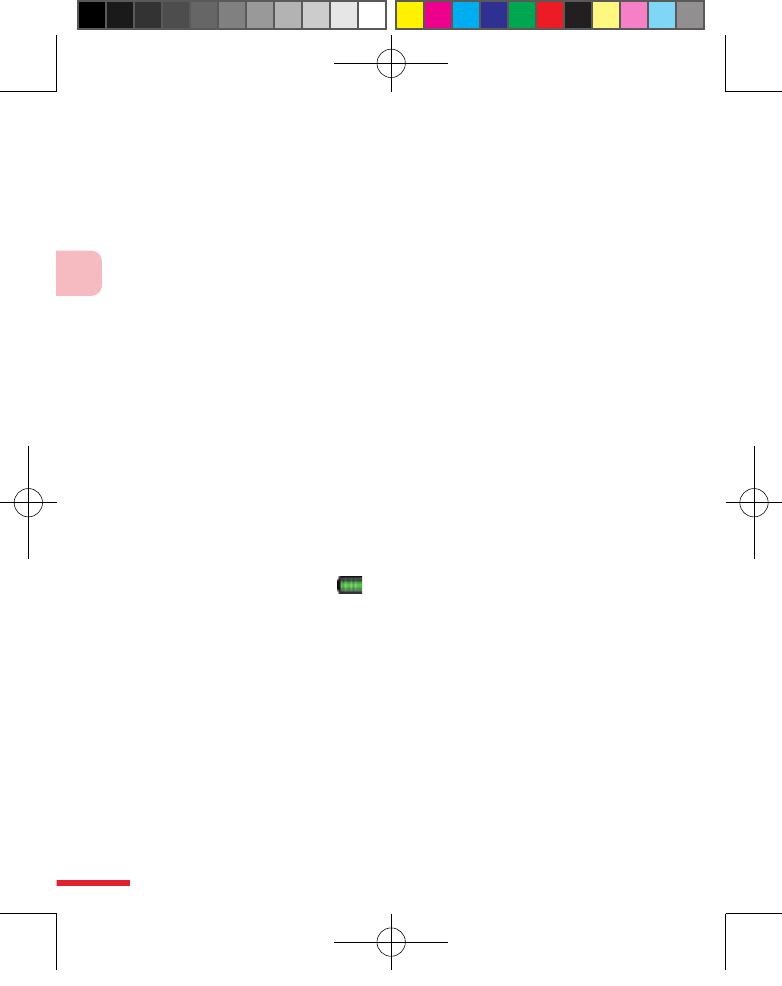
198
12
Managing Your Device
12.5 Checking System Information
If you want to find out about technical details about your device such as
the type or speed of the processor, memory size, etc., you can check under
Settings for device information.
To find the operating system version number
• Tap Start > Settings > System tab > About. The version of the
operating system on your device is shown near the top of the About
screen.
To get detailed device information
• Tap Start > Settings > System tab > About. The Version tab displays
important device information, including the type of processor and
the amount of memory that is installed.
12.6 Battery Saving Tips
How long your battery power lasts depends on battery type and how you
use your device. Try the following to help preserve battery life:
• When the device is not in use, press Power button to switch o the
display.
• Tap the battery icon (
) on the Today screen. On the Advanced
tab of the Power settings screen, you can specify when your device
automatically turns o the display to conserve battery power. For
optimum conservation, specify 3 minutes or less.
• Use the AC adapter to plug your device into external power whenever
possible, especially when using a miniSD card or when using a
modem or other peripherals.
• Adjust the backlight settings. For more information, see “To set the
backlight to dim after a time delay” in Chapter 4.
• When you know you are out of range of your Wi-Fi networks, turn
Wi-Fi o. Searching for networks consumes a lot of power. For more
information, see “Using Wi-Fi” in Chapter 8.
• Turn Bluetooth o when you are not using it.
Ch12_English_Manual.indd 198 2007/6/8 上午 12:24:54