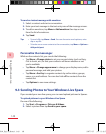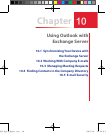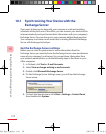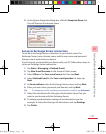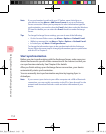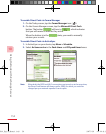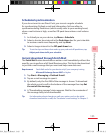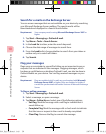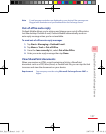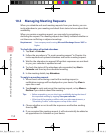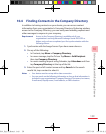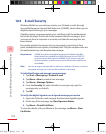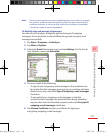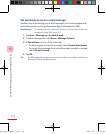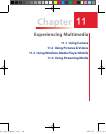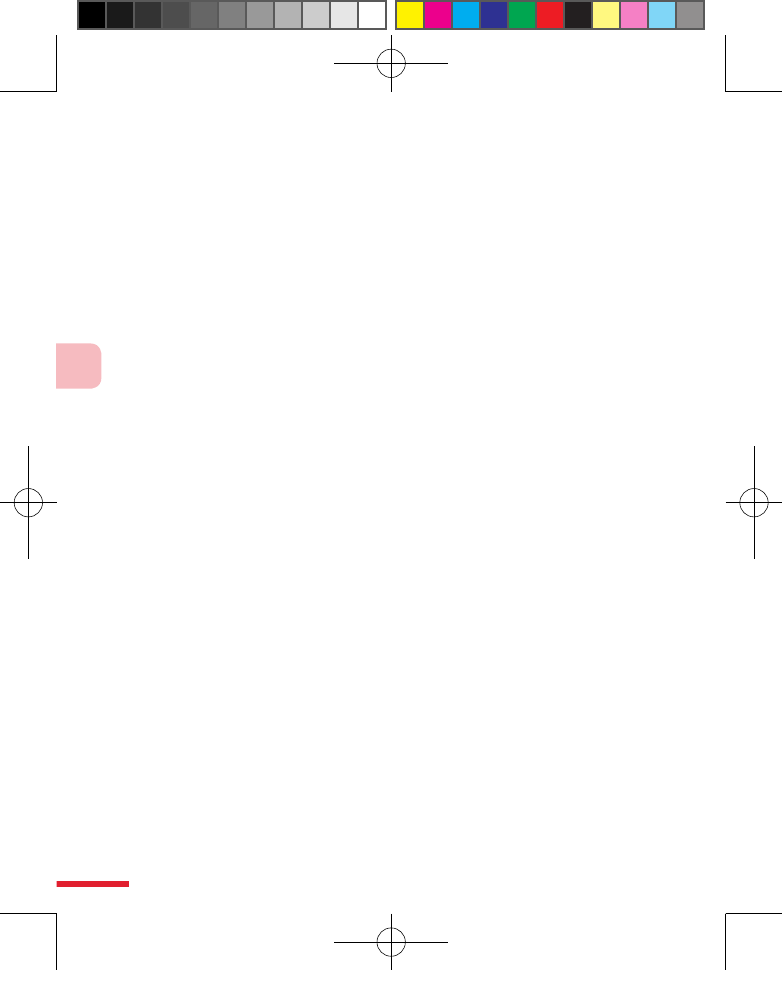
156
10
Using Outlook with Exchange Server
Search for e-mails on the Exchange Server
You can access messages that are not available on your device by searching
your Microsoft Exchange Server mailbox. The search results will be
downloaded and displayed in a Search Results folder.
Requirement Your company must be using Microsoft Exchange Server 2007 or
higher.
1. Tap Start > Messaging > Outlook E-mail.
2. Tap Menu > Tools > Search Server.
3. In the Look for text box, enter the search keyword.
4. Choose the date range of messages to search from.
5. From the Look in list, choose whether to search from your inbox or
outbox only or to search all folders.
6. Tap Search.
Flag your messages
Flags serve as a reminder to yourself to follow-up on important issues or
requests that are indicated in the messages. Flagging messages, which
has been a useful feature on desktop Outlook E-mail, can also be done in
Outlook Mobile on your device. You can flag received messages on your
device.
Requirement Flags are enabled only if e-mails are synchronized with Microsoft
Exchange Server 2007 or higher. Flags are disabled or hidden if
e-mails are synchronized with earlier versions of Microsoft Exchange
Server.
To flag or unflag a message
1. Tap Start > Messaging > Outlook E-mail.
2. Select a message, or open a message.
3. Tap Menu > Follow Up and select one of the following options:
• Set Flag. Mark the message with a red flag to indicate that it
needs follow up.
• Complete Flag. Mark the message with a check mark to indicate
that the issue or request in the e-mail is already completed.
• Clear Flag. Remove the flag to unmark the message.
Ch10_English_Manual.indd 156 2007/5/28 下午 06:41:26