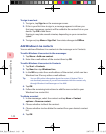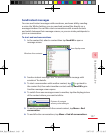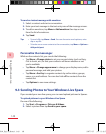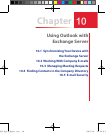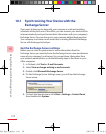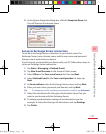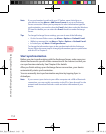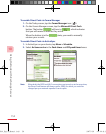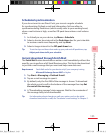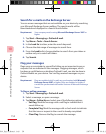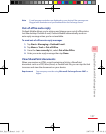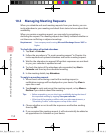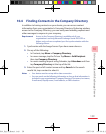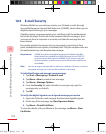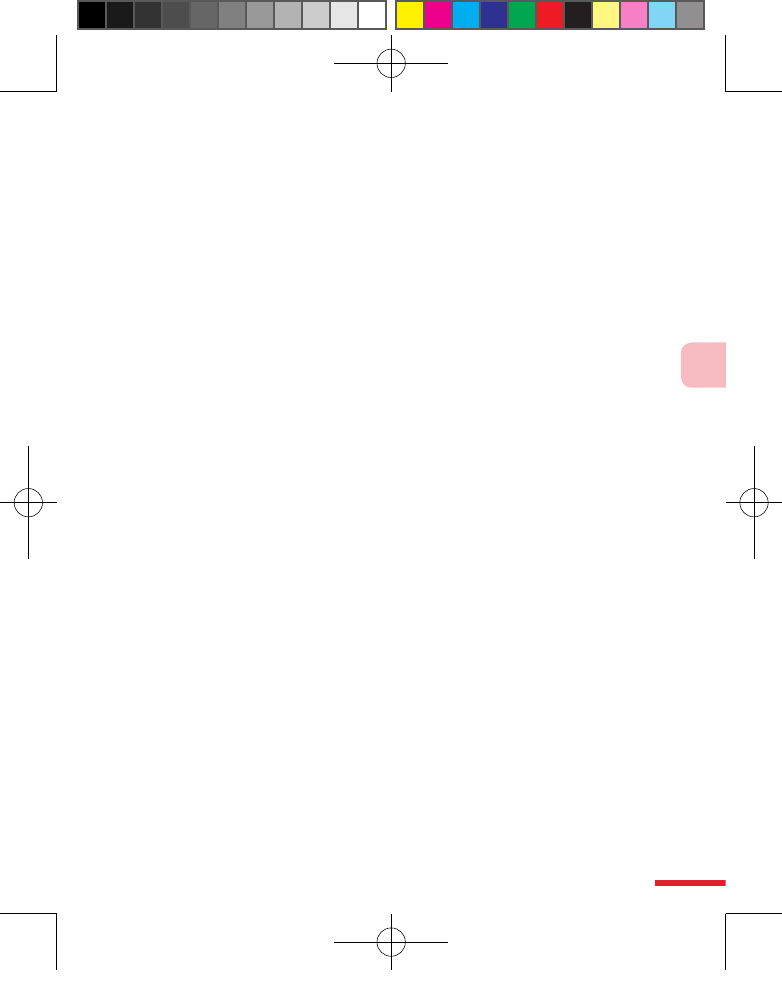
153
10
Using Outlook with Exchange Server
10.2 Working With Company E-mails
Your device gives you instant access to your company e-mails and lets you
manage your messages easier. You can use some or all of the following
mobile messaging features, depending on the version of the Exchange
Server that your company is using. Please check this with your network
administrator.
• Get instant e-mails on your device using Direct Push, or set a
schedule for synchronizing Outlook.
• Use the Fetch Mail feature to download only one e-mail message at a
time without having to wait for a full synchronization.
• Remotely search for an e-mail message that is stored on the Exchange
Server.
• Filter messages that are downloaded to your device.
• Flag Outlook e-mail messages that you created on your device.
• Automatically reply messages with an “out-of-office” status.
• Open links to SharePoint documents.
• Receive, reply to, forward, and compose IRM-protected e-mail.
• Encrypt and digitally sign messages. (See “E-mail Security” for details).
Automatic synchronization through Direct Push
PushDirect Push technology (push e-mail feature) enables you to receive
new e-mails on your device as soon as they arrive in your Inbox on the
Exchange Server. With this feature, items such as contacts, calendar and
tasks are also immediately updated onto your device when these items
have been changed or new entries have been added on the Exchange
Server. To make Direct Push work, you need to have a GPRS connection on
your device.
You need to perform a full synchronization between your device and the
Exchange Server first before Direct Push can be enabled.
Requirement The Direct Push feature works for your device only if your company is
using Microsoft Exchange Server 2003 Service Pack 2 (SP2) with
Exchange ActiveSync or higher version.
Ch10_English_Manual.indd 153 2007/5/28 下午 06:41:25