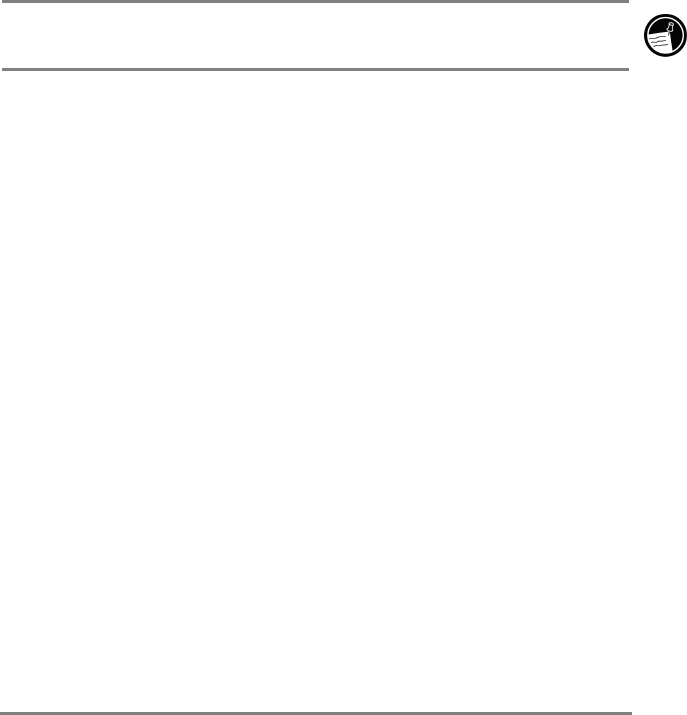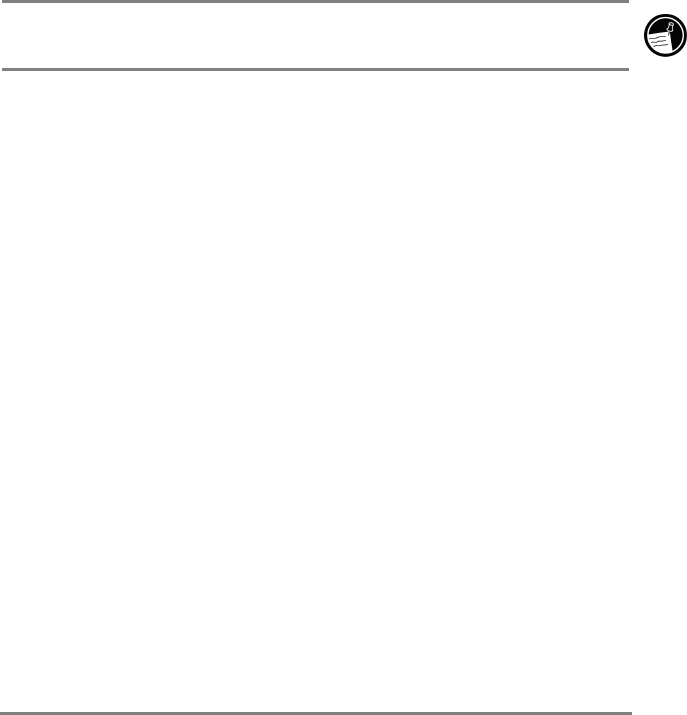
Chapter 7 | Companion programs | 87
Working with audio files on a CompactFlash
Card
Because songs and audio files can use a lot of storage memory, you might
want to store them on a CompactFlash card. When you store songs and audio
files on a CompactFlash card, the files must be stored in a folder called "My
Documents." In addition, it is recommended that you use Microsoft Windows
Media Manager for Pocket PC to transfer files from your desktop PC to the
storage card, because Media Manager can automatically resolve security
protocols for packaged content. For more information on installing a
CompactFlash card and working with files on a storage card, see the
CompactFlash cards section in chapter 8.
When you store songs and audio files on a CompactFlash card, the files must
be stored in a folder called "My Documents."
Microsoft Reader
Use Microsoft Reader to read electronic books (eBooks) on your HP Jornada.
Download books to your desktop PC from eBook Web sites. Then, use
ActiveSync to copy the book files to your Pocket PC. The books appear in the
Reader Library.
An eBook includes many features not available with a paper book. These
options are available from any book page. You can add notes or bookmarks,
highlight text, search for words or phrases, and copy text to use in other
documents or messages.
The Reader Guidebook is pre-installed on your HP Jornada, and contains all
the information you will need to use Microsoft Reader. Open the Guidebook
from within Microsoft Reader, as described below.
To start Microsoft Reader
1. On the Start menu, tap Programs, and then tap Microsoft Reader.
Microsoft Reader displays the Library, a list of all the eBooks stored
on your HP Jornada.
2. To open a book, tap the title in the Library list.
The MSReader folder in the Extras folder on the ActiveSync CD-ROM
contains sample books and a dictionary. Use ActiveSync to download the files
from your desktop PC to your device as described in the Read Me file in the
MSReader folder.