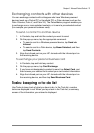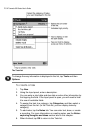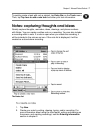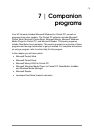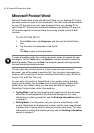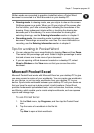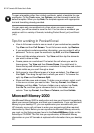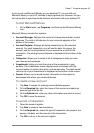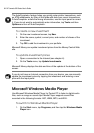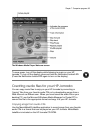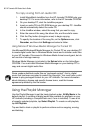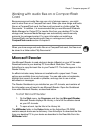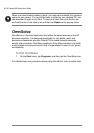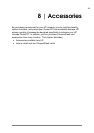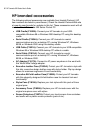Chapter 7 | Companion programs | 83
If you do not use Microsoft Money on your desktop PC, you can still use
Microsoft Money on your HP Jornada to help organize your finances, but you
will not be able to synchronize the financial information with your desktop PC.
To start Microsoft Money
1. On he Start menu, tap Programs, and then tap the Microsoft Money
icon.
Microsoft Money includes five screens:
• Account Manager. Displays the names of all accounts and their current
balances. The total of all balances for your accounts appears at the
bottom of the screen.
• Account Register. Displays all stored transactions for the selected
account. For each transaction, you will see the date, the payee, the
amount, and the running balance of your account as a result of the
transaction. The ending account balance is displayed at the bottom of the
screen.
• Categories. Allows you to create a list of categories to help you track
your income and expenses.
• Investments. Helps you track the value of the investments in your
portfolio. The Investments screen displays each investment with the
current number of shares, their price, and market value. The total market
value for all of your investments is displayed at the bottom of the screen.
• Payees. Allows you to record contact information for the people or
businesses with whom you conduct business.
To create a new account
1. Tap New. A screen for entering account details appears.
2. On the Required tab, enter the name of the account and select an
account type from the list.
3. On the Optional tab, enter any other information you want to record.
4. Tap OK to save the account.
To record a transaction
1. Open the account register.
2. Tap New to create a new transaction.
3. On the Required tab, select the type of transaction, the account, the
payees, the date, and the amount of the transaction.
4. Tap OK to return to the account register.