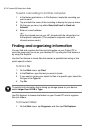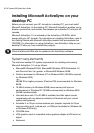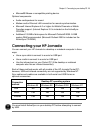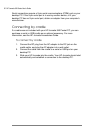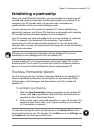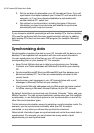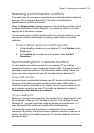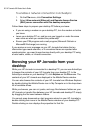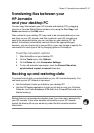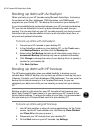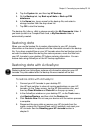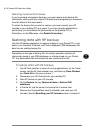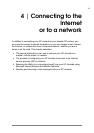34 | HP Jornada 540 Series User
’
s Guide
3. Set the number of partnerships your HP Jornada will have. If you will
synchronize information between your Pocket PC and more than one
computer, or if you have already established a partnership with
another desktop PC, select two.
4. Set options for synchronization, including the types of files and
information you want to synchronize and whether to synchronize
automatically each time you connect.
If you choose to establish partnerships with two desktop PCs, the two desktop
PCs must be configured with the same synchronization settings. In addition,
both desktop PCs must use the same PIM program (for example, Microsoft
Outlook).
Synchronizing data
Synchronization compares the data on your HP Jornada with the data on your
desktop PC and updates both computers with the most recent information.
You can synchronize any of the files on your HP Jornada with the
corresponding files on your desktop PC. For example:
• Keep Pocket Outlook data up-to-date by synchronizing your Calendar,
Contacts, and Tasks databases with Microsoft Outlook on your desktop
PC.
• Synchronize Microsoft® Word and Microsoft® Excel files between your
device and desktop PC. Your files are automatically converted to the
correct format.
• Synchronize e-mail messages in your HP Jornada Inbox with e-mail
messages in Microsoft Outlook on your desktop PC.
• Copy favorite Web site addresses and any Web pages you have marked
for offline viewing in Microsoft Internet Explorer to your HP Jornada.
By default, ActiveSync synchronizes only Contacts, Calendar, Tasks, and your
Mobile Favorites. You can set synchronization options when you first establish
a partnership, or use ActiveSync options to turn synchronization on and off for
other files and information types.
Control
when
synchronization occurs by selecting a synchronization mode. For
example, you can synchronize continually while your HP Jornada is
connected, or only when you choose the synchronize command.
Select which information types are synchronized and control how much data is
synchronized. For example, you can choose how many weeks of past
appointments you want synchronized.