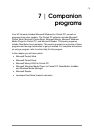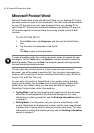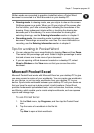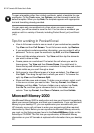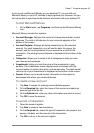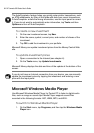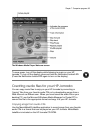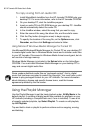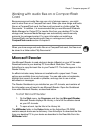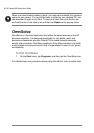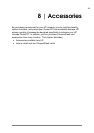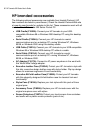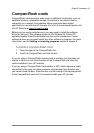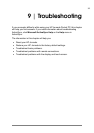86 | HP Jornada 540 Series User
’
s Guide
To copy a song from an audio CD
1. Install MusicMatch JukeBox from the HP Jornada CD-ROM onto your
desktop PC. For more information, refer to the HP Jornada CD-ROM.
2. On your desktop PC, start the JukeBox program.
3. Insert an audio CD into CD-ROM drive on your desktop PC. JukeBox
should automatically detect the audio CD.
4. In the JukeBox window, select the song that you want to copy.
5. Enter the name of the song, the album title, and the artist’s name.
6. Click the Play button (triangular arrow) to begin copying.
7. To specify the location of the song file, on the Options menu, click
Recorder, and then click Settings and select a folder.
Using Microsoft Windows Media Manager for Pocket PC
Use Microsoft® Windows® Media Manager for Pocket PC on your desktop PC
to create digital audio files in Windows Media format and to transfer audio files
to your HP Jornada. Files saved in Windows Media format sound great, but do
not use lots of storage memory.
Windows Media Manager is included in the Extras folder on the ActiveSync
CD-ROM. You must install Windows Media Manager on your desktop PC to
copy and convert digital audio files.
Some vendors distribute audio files as “packaged content”; that is, digital
music that has been encrypted to protect the copyright. You must have a valid
license to play packaged content on your HP Jornada. For more information
about obtaining a license and specific license terms, read the license
agreement provided by the file vendor.
Using the Playlist Manager
Use the Playlist Manager to set the track playback order. All My Music is the
default playlist. It contains all digital audio files available for playback on your
HP Jornada (including a CompactFlash card, if one is installed). To see a list
of recently selected playlists, tap Select Playlist. To create or edit playlists,
tap All Playlists.
Tap and hold a track or playlist to perform actions such as copying, moving,
and deleting.