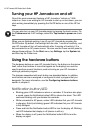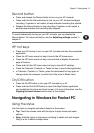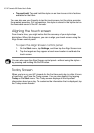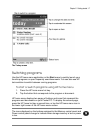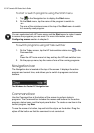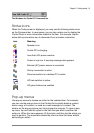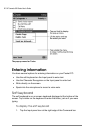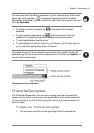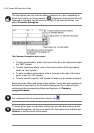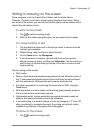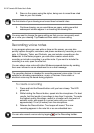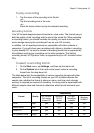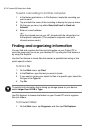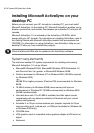Chapter 2 | Getting started | 21
The icon may look like either a keyboard or a pen, depending on which input
option you have selected. If is displayed (meaning that the Character
Recognizer is selected), tap the arrow to the right of the Input panel icon, and
then tap Keyboard.
• To display a numeric keypad, tap
at the upper left of the soft
keyboard.
• To type accented characters, tap
at the bottom left of the soft
keyboard. The display shows the available accented characters.
• To type capital letters, tap the σ key.
• To use keyboard shortcuts, such as χς for Paste or χΖ for Undo, tap the
χ key, and then tap the letter of the command.
To change the size of the on-screen keys and set other options for the soft
keyboard, tap the arrow next to the Input panel icon and then tap Options, or
use the Input control panel.
The Input panel icon and menu
Character Recognizer
The Character Recognizer is an on-screen writing area that interprets the
strokes of your stylus on the screen into typed letters in the active document.
You use the stylus to write in the Input panel, just as if you were writing on a
piece of paper.
To display the Character Recognizer
1. Tap the Input panel icon at the right edge of the Command bar.