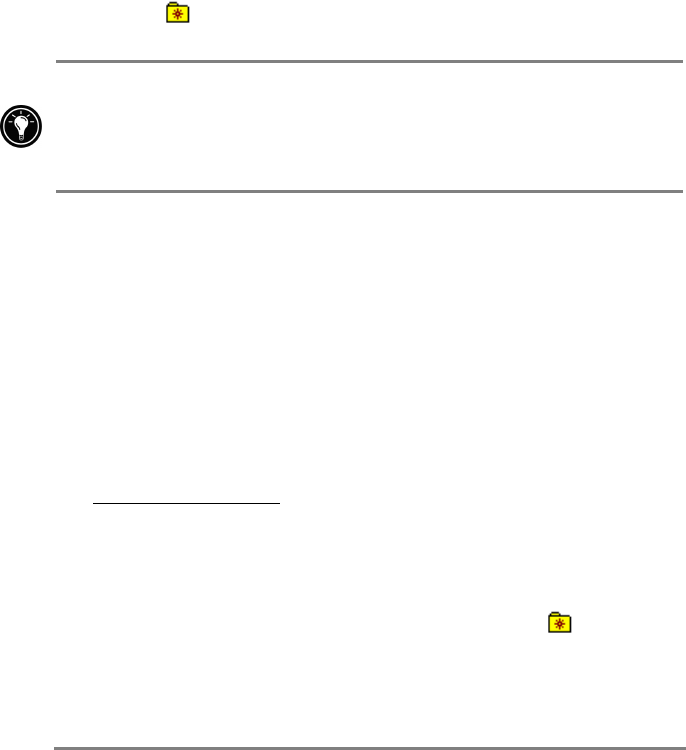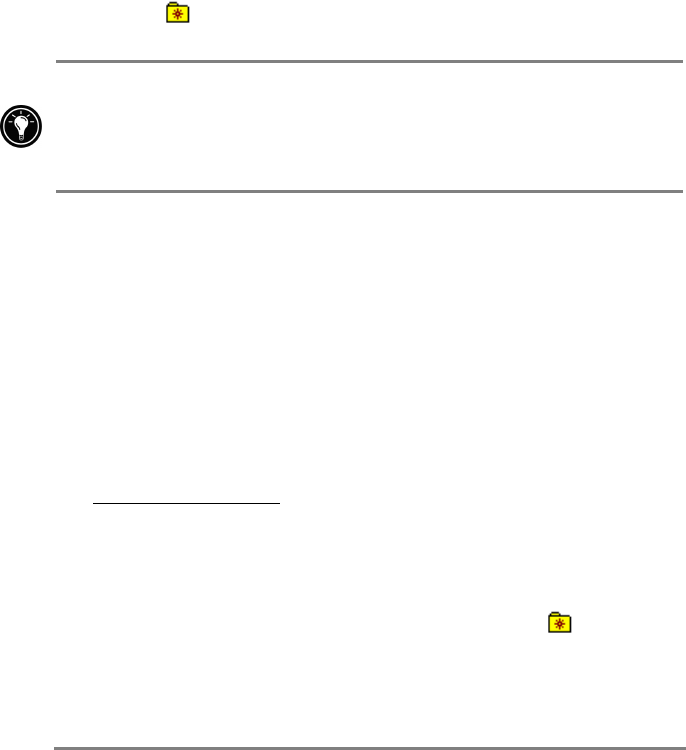
48 | HP Jornada 540 Series User
’
s Guide
2. Connect your HP Jornada to a modem or network. (See the
Connecting your HP Jornada section in this chapter.)
3. On the Tools menu, tap Options, and then tap the Connections tab.
4. On the Connections tab, select a connection from the Type list.
5. If your ISP requires you to connect to a proxy server, select the Use
proxy server check box, and then enter the address of the proxy
server. For more information, consult your account administrator.
6. Tap OK to return to Internet Explorer, and then on the Tools menu,
tap Connect.
7. On the View menu, tap Address Bar, and then type an URL.
–or–
Tap
, and then tap the favorite you want to view.
8. To close the connection, tap Tools and then Disconnect.
You can have Pocket Internet Explorer automatically connect to the Internet
when you attempt to access a page that is not stored on your HP Jornada. On
the Tools menu, tap Options, and then tap the Connections tab. Select a
connection, and the select the Access remote content automatically check
box.
Channel content
Channels are Web sites designed specifically for offline viewing on a Pocket
PC. You can subscribe to two types of channels at no fee: AvantGo Channels
and Mobile Channels provided by Microsoft partners.
AvantGo Channels
AvantGo is a free interactive service that gives you access to personalized
content and thousands of popular Web sites. Unlike Mobile Channels, you can
subscribe to AvantGo Channels directly from your HP Jornada. AvantGo
Channels are downloaded to your HP Jornada when you synchronize with
your desktop PC or when you connect to the Internet. For more information,
visit http:\\avantgo.com\help
.
To sign up for AvantGo
1. In ActiveSync on your desktop PC, on the Tools menu, click
Options, and then select the AvantGo information type.
2. In Pocket Internet Explorer on your HP Jornada, tap
to display
your list of favorites.
3. Tap the AvantGo Channels link.
4. Tap Activating AvantGo.