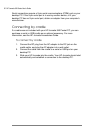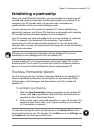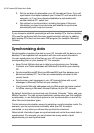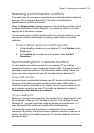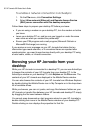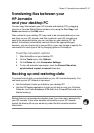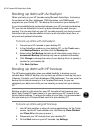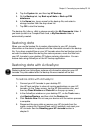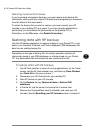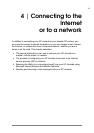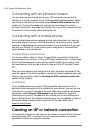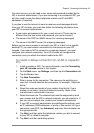38 | HP Jornada 540 Series User
’
s Guide
Backing up data with ActiveSync
When you back up your HP Jornada using Microsoft ActiveSync, the backup
file contains all the files, databases, PIM information, and RAM-based
programs on your Pocket PC. The backup file is stored on your desktop PC.
If you have established a partnership between your HP Jornada and desktop
PC, you can set ActiveSync to back up data automatically each time you
connect. You can also back up your HP Jornada manually any time you want.
ActiveSync lets you decide whether to back up all information each time, or
only new and updated information.
To back up data with ActiveSync
1. Connect your HP Jornada to your desktop PC.
2. In the ActiveSync window on your desktop PC, on the Tools menu,
click Backup/Restore, and then click the Backup tab.
3. Select either Full Backup (to back up all information every time) or
Incremental Backup (to backup only new or updated information).
4. Click Change to change the name of your backup file or to specify a
location for your backup file.
5. Click Back Up Now.
Backing up data with HP backup
The HP backup application gives you added flexibility in backing up your
valuable data. With HP backup, you can back up all data or back up only your
Calendar, Contacts, and Tasks databases (PIM databases). You can save the
backup file to internal memory or to a CompactFlash card, so you can
safeguard your data even while you are traveling or away from your desktop
PC.
Backing up data to a file stored on your HP Jornada will not preserve your
data if your Pocket PC loses power or if you restore your HP Jornada to the
factory default settings. To ensure the safety of your data, it is recommended
that you back up to a CompactFlash card or to your desktop PC.
To back up data using HP backup
1. Use HP task switcher to close all running applications. (In the Today
screen, tap the HP task switcher icon, and then tap Close Window
and Close All on the pop-up menu.)
2. Disconnect your HP Jornada from your desktop PC.
3. On the Start menu on your HP Jornada, tap Settings.