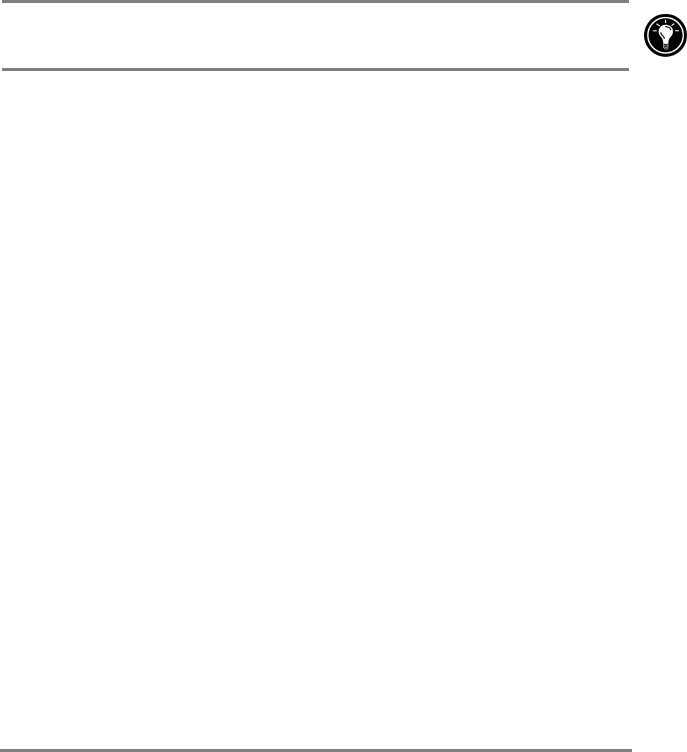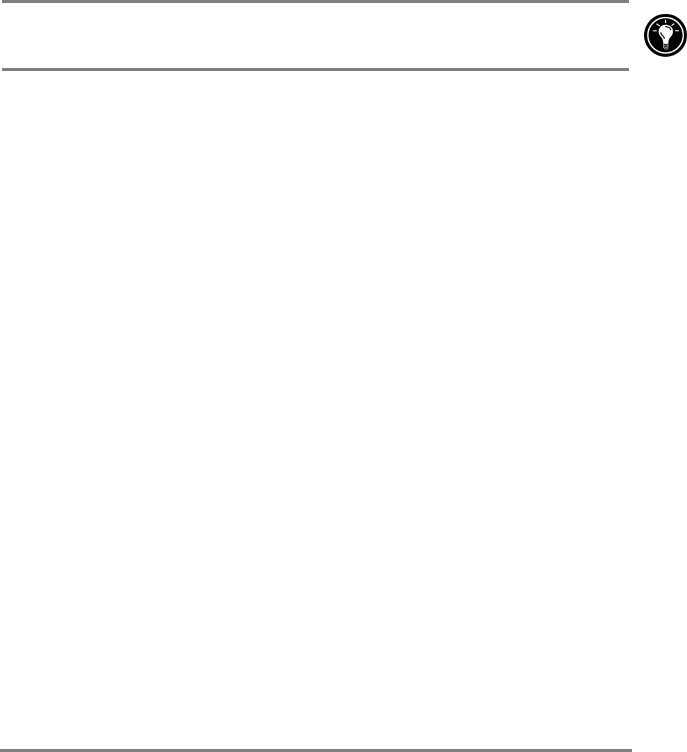
Chapter 6 | Microsoft Pocket Outlook | 73
2. Tap New.
3. Using the Input panel, enter a description and a location for the
appointment.
4. If needed, tap the date and time to change them.
5. Enter other desired information. (You may need to hide the Input
panel to see all available fields.)
6. To add notes, tap the Notes tab. You can enter text, draw, or create
a recording. For more information on creating notes, see the Notes:
capturing thoughts and ideas section later in this chapter.
7. When you are finished, tap OK to return to the calendar.
If you select Remind me in an appointment, your HP Jornada will remind you
according to the options you set in the Sounds & Reminders control panel.
Creating meeting requests
You can use Calendar to set up meetings with users of Outlook or Pocket
Outlook. A meeting notice is created automatically and sent either when you
synchronize Inbox or when you connect to your e-mail server. Indicate how
you want meeting requests sent by tapping Tools and then Options. If you
send and receive e-mail messages through ActiveSync, select ActiveSync.
To schedule a meeting
1. Create an appointment.
2. In the appointment details, hide the Input panel, and then tap
Attendees.
3. From the list of e-mail addresses you have entered in Contacts,
select the meeting attendees.
The meeting notice is created automatically and placed in the Outbox folder.
For more information on sending and receiving meeting requests, see
Calendar Help and Inbox Help on your HP Jornada.
Contacts: tracking friends and
colleagues
Contacts maintains a list of your friends and colleagues so that you can easily
find the information you are looking for, whether you are at home or on the
road. Using the infrared port on your HP Jornada, you can quickly share
Contacts information with other Windows-powered devices.