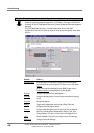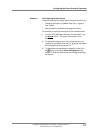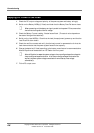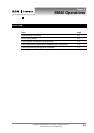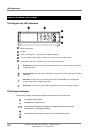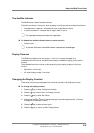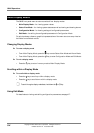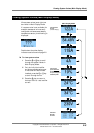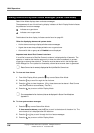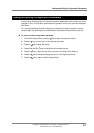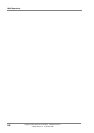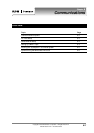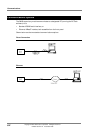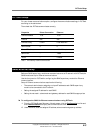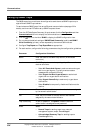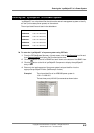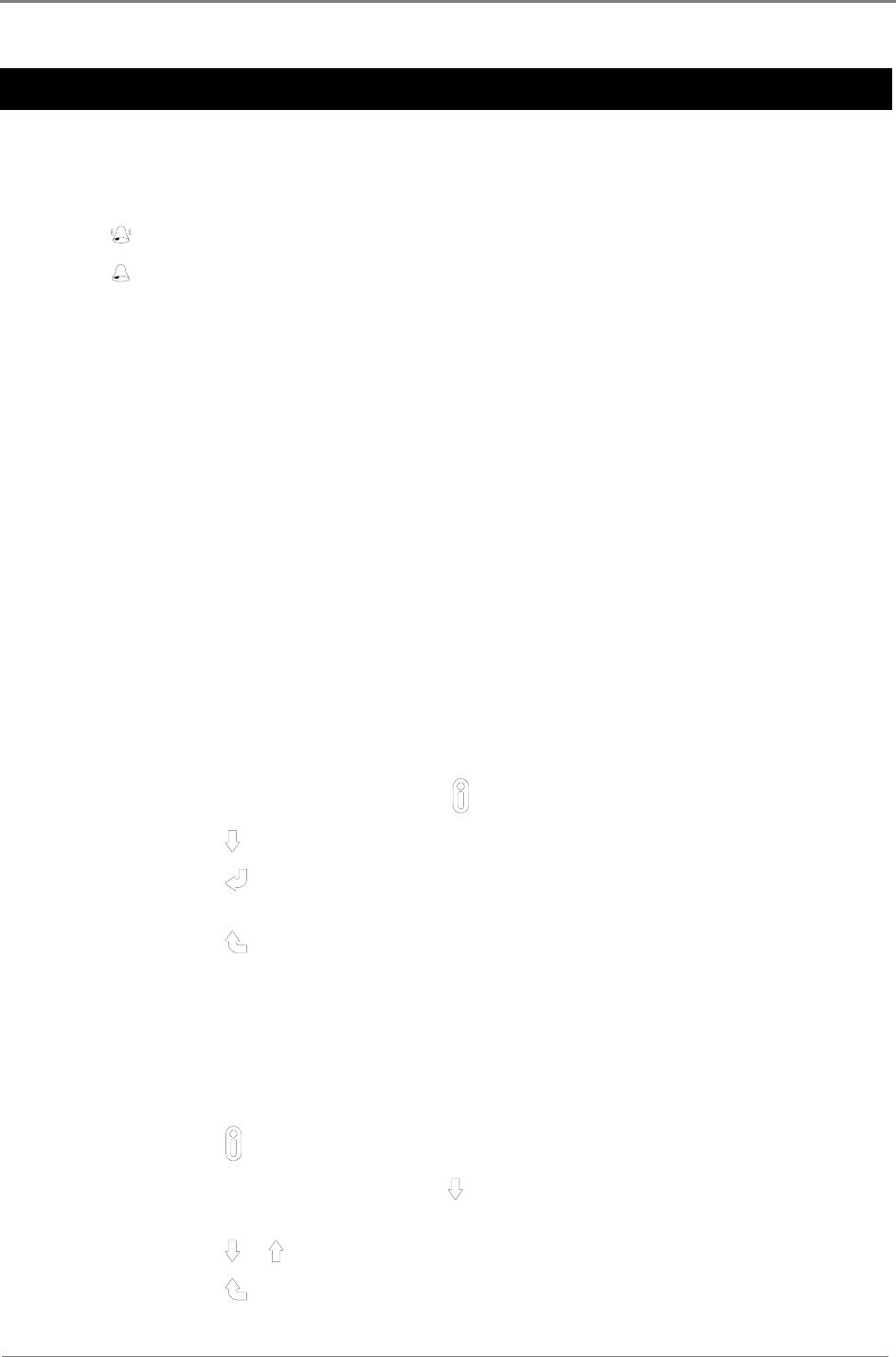
SM45 Operations
5-6
Copyright © 2005-2006 Eaton Corporation. All Rights Reserved.
IPN 997-00012-41D December 2006
Viewing Alarms and System Status Messages (Status View Mode)
Status View Mode displays alarm and status messages.
The appearance of one of the following display indicators in Main Display Mode indicates
the presence of an alarm message.
indicates an urgent alarm
indicates a non-urgent alarm
Details about the other display indicators can be found on page 2-
2.
Rules for displaying alarms and system status
• Active alarms are always displayed before status messages.
• Urgent alarms are always displayed before non-urgent alarms.
• Alarms with their urgency set to Disabled are not displayed.
Important note about Rect Comms Lost alarm
If a rectifier is removed, a Rectifier Comms Lost alarm is displayed after 10 seconds. The
operator or installer then has the opportunity to clear the alarm immediately to prevent
triggering an external alarm device. The alarm must be cleared within the configurable
Alarm Recognition Time (default is 10 seconds), otherwise an external alarm is generated.
Rects Comms Lost is remotely displayed as Multiple Rectifier Comms Lost.
► To view and clear alarms
1 From Main Display Mode, press the
key to enter Status View Mode.
2 Press the
key to scroll through the list of alarms.
3 Press the
key to clear the alarms. (Only three alarms can be cleared – Rect Comms
Lost, Rects Comms Lost and Battery Test Fail.)
4 Press the
key to return to Main Display Mode.
For a comprehensive list of alarms (that can be displayed in Status View Mode) see
Appendix A.
► To view system status messages
1 Press the
key to enter Status View Mode.
If there are active alarms, press the
key to scroll to the bottom of the alarm list. The
control status list is displayed after the last alarm.
2 Press the
or key to scroll through the list of status messages.
3 Press the
key to return to Main Display Mode.