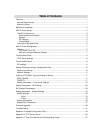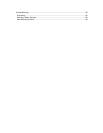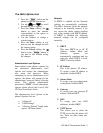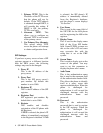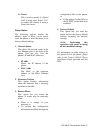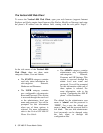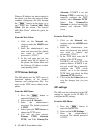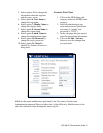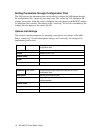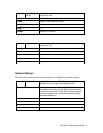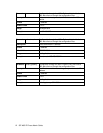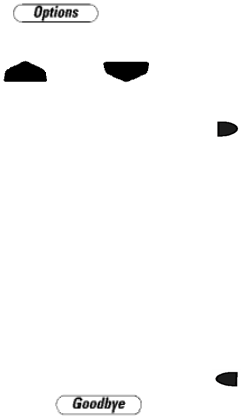
The 480i’s Options List
1. Press the button on the
phone to enter the options list.
2. Use the
and to scroll
through the list of options.
3. Press the Show softkey, the
button or press the number
corresponding to the option to
select an option.
4. Use the softkeys to change a
selected option.
5. Press the Done softkey at any
time to save the change and exit
the current option.
6. Press the Cancel softkey, the
button or the button at
any time to exit without saving
the changes.
Administrator Level Options
Some options in the phone’s options list
are considered administrator level
options and require the administrator
user name and password. When
attempting to access administrator level
options, the phone will prompt for the
administrator password before allowing
access. The default administrator
password is “22222”. For all other phone
options, please refer to the Vertical 480i
IP Phone Installation Guide.
The administrator level options in the
phone’s Options List are:
• “8.Network”
• “9.SIP Settings”
• “4.Factory Default” found under
option “10.Phone Status”
Network:
If DHCP is enabled, all the Network
settings are automatically configured.
The 480i’s firmware allows the network
settings to be manually entered, if for
any reason the phone cannot populate
any of the settings with DHCP enabled.
If DHCP is disabled the following
network settings can be configured
manually:
1. DHCP
This turns DHCP on or off. IP
Address, Subnet Mask and
Gateway options are
automatically populated and are
read-only when DHCP is used.
DHCP is used by default.
2. IP Address
This is the phone’s IP address.
To assign a static IP address to
the phone, disable DHCP.
3. Subnet Mask
To assign your own subnet mask
to the phone, disable DHCP.
4. Gateway
To assign your own gateway IP
address, disable DHCP.
5. DNS
To assign your own DNS
addresses, disable DHCP.
6. TFTP Server
This allows you to select the
TFTP server that the phone will
use. There are three menu sub-
options:
SIP 480i IP Phone Admin Guide 3